Subscriptions to digital services can sometimes be a source of hassle and cost. Here is a guide to creating, managing, viewing and (disabling, deleting) canceling subscriptions on iPhone (any model 5, 6, 7, 8, X and SE), iPad and iPod touch tablets, as well as Apple Music services, etc. d. What is the best way to view and manage digital subscriptions on iPhone and other Apple devices? Can I unsubscribe from services like Apple Music on my iPhone (or iPad)?
This is quite easy to get confused about, and since any subscription costs a certain amount of money, it is very important to keep track of your expenses and be able to review and turn off paid iPhone subscriptions in time if you realize that you no longer need them.
To help you figure this out, we've put together a comprehensive guide to managing subscriptions on your iPhone, iPad, and iPod touch.
Viewing existing paid subscriptions on devices with the iOS operating system (iPhone, iPad) is quite easy. Information about all your subscriptions is stored in your Apple ID, and you can view it in the "Settings" menu.
Go to "Settings", and then find the item "iTunes and App Store". At the top of the screen, you will see your Apple ID: click on it and then select View Apple ID. Using the Touch ID scanner, go through authorization, after which you will have access to your account settings.



Click on "Subscriptions" and a list of all your subscriptions on iPhone and iPad will immediately open. (If you do not see this item, it means that there are no subscriptions made via iOS in your account. Instructions are attached at the end of the article just for such cases).
Have you subscribed to an unwanted App Store app on your iPhone or iPad or some music and now want to unsubscribe? Fortunately, all you need to do is go to the appropriate settings section on your iPhone. In the same section, you can easily disable your subscription to iCloud, Apple Music, Spotify, Netflix, and many other services. Next, we will show you how to do this in more detail.
How to cancel paid subscriptions on iPhone for applications from the AppStore?
Have you noticed that money is being spent on your card to pay for a paid subscription to an application that you don’t really use or, even worse, you never use? Here's what you need to do to cancel paid subscriptions on iPhone and iPad:
- To get started, open the Settings menu on your iPhone or iPad.
- Scroll down to iTunes & App Store.
- Tap your Apple ID at the top of the screen.
- Click on "View Apple ID".
- Use Face ID, Touch ID, or enter your passcode.
- Wait for the Apple ID information to load.
- When your account page loads, scroll down and go to the "Subscriptions" menu.
- You will see all active and expired subscriptions.
- Select the subscription you want to cancel (disable, delete) and click on it.
- A page with detailed information about this subscription will open, where several alternative subscription options will be offered, as well as the ability to cancel the current subscription on iPhone or iPad.
- All you have to do is click on "Cancel Subscription".






The subscription will end at the end of the set period - for example, if the subscription is renewed at the beginning of each month, then you will be able to use the application or service exactly until the end of the current month.
How to disable a paid subscription on iPhone in iTunes?
Unlike iOS and tvOS devices, laptops and desktops cannot manage subscriptions in an Apple account through system settings. To do this, you need to go to iTunes (and sign in to the correct Apple ID account, if you have not already done so).
- Open iTunes on your Mac.
- Go to the "Shop" section.
- Click on the "Accounts" link in the right column.
- Enter your details if required.
- Scroll down to the "Settings" section and click on "Manage Subscriptions".
- Select the subscription you want to disable on your iPhone or iPad and click Edit.
- Click on "Cancel Subscription".




As mentioned in the previous section, it's possible that the subscription you're paying for doesn't appear in your iTunes account settings. In this case, try logging in with a different account; if this does not help, it is recommended to contact the service provider directly.
How to cancel music subscription on iPhone (Apple Music)?
Note: If this is your first time accessing Apple Music, you can immediately cancel your subscription on your iPhone so that the service does not start debiting money from your account after a three-month trial period. To do this, follow the instructions below. If you wish to renew your subscription, you will need to return to this menu after the three-month trial period has expired.
- Open the iTunes app on your iPhone.
- Scroll to the bottom of the page and click on Apple ID.
- Select View Apple ID.
- Enter your Apple ID password or sign in with Touch ID.
- Click on Subscriptions.
- Select Apple Music.
- Select "Cancel Subscription".
- Click Confirm.



After the end of the current period, whether as part of a free trial subscription or a regular recurring subscription, iTunes will no longer charge you for it.
How to return a previously canceled subscription on iPhone?
- Go to the "Settings" menu.
- Open "iTunes and App Store".
- Click on Apple ID.
- In the pop-up window, click View Apple ID.
- Enter your Apple ID password or use the Touch ID scanner.
- Select "Subscriptions".
- Scroll down to Ended Subscriptions.
- Select the subscription you would like to renew.
- Choose a payment method to upgrade your subscription.
- Enter your Apple ID password or sign in with your fingerprint scanner.




When you renew your subscription, the account you specified will be charged the necessary funds, and the subscription will appear in the active list until you cancel it again.
What to do if you do not see a subscription on iPhone?
If the subscription you want to view, delete, deactivate, opt out, cancel, or cancel doesn't appear in the list, you may be signed in to a different Apple ID - if you have a second account, try signing in and see if that resolves problem. If that doesn't help, it's likely that a third-party service provider isn't charging Apple for this subscription, so you'll need to contact them directly.
On iPhone, some apps and content are available through paid subscriptions. Unlike one-time purchases, they automatically renew until the user cancels them. Next, we will tell you how to view subscriptions on an iPhone and stop using unnecessary ones.
Manage Subscriptions on iPhone
You can check subscriptions on iPhone directly from your mobile device. To do this, make sure that it is connected to the Internet and follow these steps:
- Go to the "Settings" menu and select the required account from the list of available accounts. A new tab will open, click on "iTunes Store and App Store".
- Find your unique Apple ID at the top of the screen and tap on it.
- In the list that appears, select "View Apple ID" to access the information. If necessary, log in with your username and password. Or use Touch ID.
- A list of available links will open. Find and click on Subscriptions. A list of paid subscriptions that are connected on the iPhone will appear.
- To cancel a payment, select the desired offer and in the tab that opens, click "Cancel Subscription" (at the bottom of the screen).
- To change the type of payment, click on the name of the service and specify the required one in the "Options" block. They may differ in cost, duration, type of content provided.
Up-to-date information about the current price and validity period can be found here. Upon cancellation, the service will cease to operate and automatically renew after the end of the current billing period.
If it was not possible to find subscriptions on the iPhone, and funds continue to be debited from the Apple ID, then most likely they were issued directly, through a mobile operator or provider.
iCloud subscription
Access to additional free space in Apple cloud storage is charged separately from other services. To get into icloud subscription management:
- Go to the "Settings" menu and find a separate item "iCloud" here. It is usually at the top of the list.
- Select the "Storage" item and click on the "Change storage plan" line. A menu will appear to manage your iCloud subscription.
- Click "Reduce Volume" to change your current plan to a cheaper one (or even free).
- Select "Buy" to purchase additional space.
Before you stop using iCloud, transfer your data to another cloud storage or copy important files and documents to the device's memory.
Subscribe to iTunes Match
Like icloud, a subscription to an itunes match is issued separately from other paid services. If, after logging in with an Apple ID account, the user connects to iTunes Match, the funds will be debited from the iPhone account. To change the terms of payment or refuse a paid service, you must:
- Launch iTunes on your computer. Go to the "Account" menu and select "View".
- If necessary, log in to the program using your current Apple ID and password.
- On the tab that opens, find the "iTunes in the cloud" section. All related user data and other account information is located here.
- Next to "iTunes Match", click on the "Turn off automatic updates" button. Read the terms and confirm the action.
After that, the service will be suspended, and money will no longer be debited from the iPhone account. If necessary, you can access media content at any other time. All you need to do is re-purchase.
Subscription management on PC or Mac
If there is no access to a mobile device, then you can check the list of paid services connected to your Apple ID using a computer:
- Launch iTunes. If necessary, download the program from the official Apple website and install it.
- Sign in to your account. To do this, on the toolbar, click on the "Account" item and select "Authorization" in the drop-down list. Enter your Apple ID and password. If your computer has a Touch ID sensor, then use it.
- After successful authorization, open the "Account" menu again. Select View to access additional options.
- A page with detailed information about the current account opens. Look at it carefully and find the “Settings” block here.
- Select "Subscriptions" (next to notification status and nickname) and click on the blue "Manage" label.
- A list of services connected to the iPhone will open (Yandex Music, BOOM and others). To change the terms of payment or unsubscribe from the service, click on the "Edit" button.
- It will display the cost, validity period and other characteristics of the offer. Click on the "Unsubscribe" button to cancel the service and remove it from the list.
The user will retain access to the content until the end of the already paid period of validity. After that, the money will not be debited from the account.
Cancellation of subscriptions and other additional services can be done through your mobile device. To do this, just go to the "Settings" menu and log in using your Apple ID data. If there is no access to the iPhone, then you can disable subscriptions through iTunes.
Apple offers its users a range of different subscriptions in the Appstore. Thanks to a wide library, everyone can find something for themselves, and often the first time the option is free. But with the advent of payment time, sometimes the question arises of how to cancel a subscription in the Appstore.
Unsubscribing via smartphone
Most often, the difficulty with how to cancel a subscription in the Appstore raises many questions among smartphone users. The inability to unsubscribe, acting in a similar way as with a subscription, leads some owners of an Apple device into some confusion. To cancel a paid Appstore subscription, you need to follow the next few steps.
When you open the "Settings" screen, you should find the item iTunes Store and App Store, after selecting which a window with user data will appear. By clicking on your ID at the top of the screen, you should click "View Apple ID". After scrolling through the list that opens up to the "Subscriptions" block, select the appropriate item and click "Cancel subscription". It is worth noting that in this section you can both cancel the subscription in the Appstore and edit it, for example, by choosing a longer validity period.
Application on PC
The process of how to cancel a subscription in the Appstore on a PC is somewhat easier than on a phone. And all because of the use of the application. By selecting the "Account" item in the menu, you need to view your profile. In the opened window " Account Information" should scroll to the "Settings" section, in which you need to click on the "Settings" link opposite the "Subscriptions" menu.

As a result, the entire list of active and previously used subscriptions will be displayed on the screen. To change one of them, including unsubscribing, all that remains is to click on the "Change" button, then find the "Unsubscribe" item. It is worth noting that the expiration date of this subscription will not be determined by the date of cancellation, but by the day before which the payment was made.
A free 3-month subscription spoiled the statistics for similar music services Google Play Music, Yandex.Music and online players from the App Store. Millions of Apple users enjoy free access to licensed music content and are gradually emerging from the shadow of pirated copies. If you've already subscribed to Apple Music, but the thought of a paid subscription keeps you on your toes, it's time to turn off auto-renewal and enjoy Apple Music for free for 90 days.

Don't be afraid, get an individual or family (up to 6 people) subscription to Apple Music for 169 and 269 rubles, respectively (for Russia). For other countries, the cost of individual access varies from $1.99/$2.99 (India) to $9.99/$14.99 (US). Money from will be automatically debited in favor of Apple Music only after 3 months from the date of subscription (trial period is 90 days). If you do not want to use the Apple music service for money, during this time turn off the automatic renewal of the subscription. You can do this on a Windows and Mac computer, and on an iPhone or iPad.
How to Turn Off Auto-Renewal for Apple Music Subscription on Mac and Windows Computers

You can do the same in the Music app on your iPhone or iPad.
How to disable automatic renewal of Apple Music subscription on iPhone and iPad

An Apple Music subscription on iPhone and iPad can also be managed through the device settings in the "iTunes Store, App Store" menu: "Apple ID: your ID" -> "View Apple ID" -> "Subscriptions".


You can't manage your Apple Music subscriptions in the web browser on the Manage Apple ID page or in iCloud for Windows. But there are alternative ways:
- Add a reminder to turn off auto-renewal in your Calendar, or tell Siri to do it in 2 months and 29 days.
- in your Apple ID settings.
Do not deny yourself the pleasure, listen to licensed music in Apple Music - it's completely free for 90 days. You can turn off auto-renewal at any time.
Alexander Grishin

Some programs or games from the App Store have a paid subscription option. Some of them can be used for free, and if you wish, you can purchase the PRO version, and there are also completely paid copies, with a trial period of 7 to 30 days.
The latter option implies automatic debiting of funds after the "probe", for example, for 1 month of subscription to updates. Therefore, it is very important to know how to disable a paid subscription to applications on an iPhone so that money is not automatically debited from your account.
What is a subscription?
A subscription is the granting of access to certain content of an application or game that is not available in the free version, or a periodic payment for use.
Disable Subscriptions via iPhone
To view and remove installed subscriptions from your phone, you must:
- Go to settings menu
- Go to the "iTunes Store and App Store" tab
- Click on the line "Apple ID" and select "View" in the window that opens.
Note! Subscription deactivation is carried out only after the end of the previously paid period. Those. if you have already paid for a month in advance and canceled the subscription, it will still be valid for another month.
Cancel Subscriptions Using iTunes
You can also cancel a paid subscription on iPhone through a computer using iTunes. To do this, you need to log in to the program using your Apple ID, click on "Account" and click "View" in the menu that appears.
After that, you need to go to " Settings", There is an item" Subscriptions", And on the side of this line the button" Manage", By clicking on which, you can disable paid applications both on the iPhone 5s and 6, and on all other Apple devices.


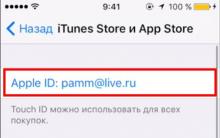
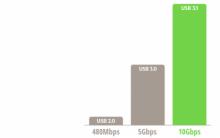







Installing the latest Microsoft Word updates
Tablet turns on but won't boot
A software package that controls the operation of a computer and provides interaction between a person and a computer?
How to install Windows on Mac?
Hyper-V on Windows: A guide to creating and configuring virtual machines Enabling hyper v on windows