A modern mobile phone can perform several functions at once. The Android system has been designed so that it can become your personal assistant in various areas. With its help, you can not oversleep for work, monitor your sleep and nutrition. The scope of the smartphone is constantly expanding. Let's tell you how to set a reminder on Android so that you don't forget about a friend's birthday or an important meeting.
How to turn on a reminder using "Alarm Clock"
If you have an appointment for the next week, then there is nothing better than using a standard alarm clock. It will work exactly at the time you specified. Let's tell you how to make a reminder on Android using this application:
- Click on the Clock widget on the home screen of your smartphone.
- In the "Alarm clock" section, find the "+" button. Create a new alarm clock, specify the desired call time.
- In order for the signal to sound on the day you need, after creating the alarm clock, go to its settings and activate the "Repeat" button. There you can call the notification mode: daily, on certain days, on weekdays, weekly. This will help you set an alarm, for example, to remind you to go to the doctor on Wednesday at 17.00.
- Next, set the number of alerts. You can set them as an alarm clock so that the call is given every 5-10 minutes, or choose a one-time option.
In some versions of Android, you can change the name of the alarm, write any text. This is very convenient, but not all versions of the operating system support this feature. For example, in Android 6, snooze functions are expanded, but you cannot change the name of the alarm clock.
How to create and set calendar reminders
If the event that you want to remember repeats annually or is coming to you only next month, then it is impossible to use the "Alarm Clock" to remind you of it. In this case, you should set a reminder in the "Calendar". We will tell you how to make a birthday reminder on Android.
- Go to "Calendar". It can be one of two types, on modern smartphones there is a Google Calendar, and on earlier versions, an application that does not have synchronization with your account.
- Find the desired day in the electronic calendar and click the "Add event" or "+" button.
- Enter a convenient time for a reminder, write a short note.
- Select the reminder frequency, for example, annually.
In new smartphones, you can choose the method of notifications - notifications on the screen or emails. You can also import data from other applications. Another important advantage is that reminders will be linked to your account and stored in the cloud. When you change your smartphone, you won't lose notes about anniversaries and important meetings planned several months in advance. Third-party applications for creating alerts and reminders can provide similar opportunities.
The convenience of working with the "Calendar" is that there can be several reminders. They can tell you about different events, in some versions of android you can even set a special color. For example, highlight important meetings in red, pills in green, birthdays in purple. You also have the opportunity to create a schedule for yourself (without notifications) and plan your day to almost minutes. This application is actively used by those who are fond of time management.
What to do if the reminder didn't work?
If Android reminders do not work for you, then there may be several reasons for this, from an operating system failure to a cache load. Experts recommend doing the following in this case:
- Check reminder settings. You may have set the email to be sent instead of receiving a notification on the screen.
- Also pay attention to the screen lock settings. To do this, go to "Settings", find the section "Lock screen". On some smartphones, when the screen is locked, only calls and SMS messages remain active, and all types of reminders from the Internet do not work, including notifications from the organizer, as the connection to the server will be terminated.
- Check the "Sound" tab in the "Settings" menu. Set your alerts to an acceptable volume.
- Clear the cache of the application you are using for notifications. To do this, go to the "Settings" menu, and then select the "Applications" section. Find your calendar or organizer by name and go to it, click the "Clear cache" button. After that, you will need to restart your smartphone and synchronize the application with the cloud server.
Do not rush to change the operating system, roll back the smartphone to the factory settings. In most cases, the problem with notifications is solved in this way.
Reminders in personal assistants

Another way to create a to-do list for the day and set reminders for upcoming tasks is to use a voice assistant. If you don't like typing on your phone's keyboard, just instruct me to create a reminder for you. To do this, you can use different applications:
- Google Now;
- Okay Notepad!;
- Samsung Bixby;
- Microsoft Cortana
- Google Assistant.
In the near future, Alice from Yandex will also be able to create reminders. As long as she doesn't know how.
Of these applications, the best one for creating schedules and reminders is Ok Notepad. The fact is that its functionality is limited only to this. The rest of the applications are able to dial the desired subscriber for you, write him an SMS, go to social networks or find the necessary information on the Internet. This application contains:
- 14 themes;
- color labels for different tasks;
- voice creation of reminders;
- convenient widgets;
- Possibility of synchronization with other applications.
In terms of its functionality, this application resembles the once popular “Remember Everything” program, which is now abandoned by developers. You can increase the functionality of the assistant with the help of plugins that can be installed in it.
Useful reminder apps
If we are already talking about applications that can replace the standard "Calendar" and "Alarm Clock" in terms of setting reminders, then we need to tell you about several programs that have received the best reviews from users in recent months.
Any.do
This free and very handy application is the leader among organizers. In it you will find:
- handy desktop widget;
- voice assistant (does not always work);
- create reminders with just a couple of clicks.
When creating reminders, you can link them to a location, specify routes, and much more. Today this application is the leader of the user rating. The only drawback is that it needs some work to make the voice assistant work properly. Now he can fail at the most inopportune moment.
BZ Reminder

This is a simple program suitable for many users. It includes all the necessary options:
- interaction with Android Wear;
- sorting tasks and reminders, marking them with color;
- recurring tasks (you can set up weekly alerts or even daily ones);
- widgets;
- simple and understandable calendar;
- hourly reminders for those trying out a time management system based on task switching.
This program is suitable for many users, as it can perform tasks of different levels, manage your personal files and separate them from workers by marking them with different colors.
Ike To Do List

A unique reminder app for Android based on Eisenhower's priority matrix. With it, you can not only set a reminder for yourself, but also set a priority for this task. Then it will be easier for you to create a schedule based on the ranking of tasks in order of importance. The application received the greatest response from freelancers who need to schedule daily.
Additionally, a wide package of tools is available in the application:
- audio;
- Images;
- deadlines;
- settings;
- widgets.
This toolkit allows you to optimize your schedule and keep everything important on the cloud server. The program itself is free, but if necessary, you can purchase its extended version. It is distinguished by the absence of advertising and finer tuning.
color note

If you are used to writing notes for yourself on stickers, then why not do it right on your phone. To do this, you can install this application. In it, you can create stickers and place them on one of the screens of your smartphone. On them you can write not only reminders for yourself, but also shopping lists.
The advantage of this application is that all notes will be displayed on the calendar, making a visual schedule. The disadvantage of this application is that it can only be used to schedule meetings for the coming days, it will not work for annual notifications of memorable dates.
Tasks

One of the features of the Google Tasks app. It is currently under development, but it can already be used to set reminders and schedule. The advantage of this application is a handy widget that allows you to display a list of current cases on the main screen.
The disadvantage of this application is that it cannot be transferred to an SD card. But your notes are saved to us on a remote Google server and you will not lose them when you reinstall the application. The free version of the app has ads, the paid version does not. Functions in both versions are identical.
Evernote
This application has received multiple awards and a wide response from users. It is used to store a variety of information. It includes tools:
- making quick notes;
- making to-do lists and plans;
- saving ideas;
- collection of photos and files;
- voice notes;
- search in the array of internal memory (you can detect text in any MS Office files or pdf format).
At the same time, all recorded information can be synchronized with other devices: tablets, Windows computers and IOS gadgets. Reminders in the program appeared relatively recently, but users have already highly appreciated them. You can even save a link or text from the web and set yourself an alert to read it later. The utility interacts well with others.
Purchasing a paid version significantly expands the functionality of the program: you get 1 GB of space on a remote server, the ability to protect your organizer with a password, offline mode without an Internet connection.
Life Reminders

This is a simple reminder app. It will remind you of the time to complete the desired task, help you monitor the time of completion of a certain work (set the time period). Tasks can be repeated:
- everyday;
- annually;
- every week;
- monthly.
The application supports 7 languages and allows you to schedule calls and send SMS. Almost all functions are available to users in the free version.
TickTick

The free version of this application is enough for personal use, advanced functionality will cost $ 28 for a year, but only business people need it. In the basic version you will receive:
- the ability to create to-do lists;
- desktop widgets;
- the ability to set up recurring tasks;
- flexible settings.
This application can be run in shared mode with other users. It has proven itself well and is able to synchronize with other devices.
To Do List
A simple application that allows you to create tasks and customize them. Users can group tasks into categories, synchronize with Google Tasks and view the to-do list on different devices. The advantage of this program is the absence of unnecessary options and a convenient widget for the main screen. The disadvantage is not a very user-friendly interface.
Articles and Lifehacks
How do I get notified about upcoming holidays? This article will tell you how to add a birthday on Android using special software or standard system tools.
Sequencing
If our calendar does not show friends' upcoming birthdays and we keep forgetting these important dates, we recommend that you try the following. In this case, we must already have a Google account connected to the smartphone.- We go to the Google calendar and go to its settings, and from there - to the tab called "Calendars".
- A little lower we can find the "Other calendars" section and follow the link offering a view of the most interesting calendars.
- We find the tab "Advanced" and go to it. The list of calendars should have a section titled "Contact Birthdays and Events". Opposite it is the "Subscribe" link. We click on it.
- If we did everything right, Google Calendar should now show friends' birthdays.
- To check, we return to the calendar itself
- At the end, we will also need to synchronize the mobile device (since sometimes the integration of the operating system with Google fails).
- We go to the "Calendar" application of our device and press "Menu"\u003e "More"\u003e "Calendars".
- Again we call the option "Menu" and select "Add calendars".
- Specify what you need.
Application usage

Perhaps the only drawback of the applications is that it is offered in English and requires prior translation. You can download the translator by going to www.birthdays.cc/translate.
A mobile phone with Android OS is not only a means of communication or some kind of entertainment device, it also performs auxiliary functions related to work, study or other important matters.
So, a standard Android-based mobile device can contain a professional calculator, calendar, office programs, as well as notebooks, notes, and various reminders.
We will talk about the latter in a little more detail today.
Notes and reminders on your android device perform important tasks related to study, work, family matters, special meetings and so on. Therefore, such programs for android will depend a lot. Consider the three most interesting and popular notes for android: Col Reminder, AK Notepad and Mobisle Notes. All these applications are quite simple and convenient, which allows you to use them quickly and efficiently.
Col Reminder is a fast note-taking and reminder program for Android with a fairly wide list of options and features. There are three main reminder sections in Col Reminder: Miscellaneous, Parking Time and Phone Call.

In the "Miscellaneous" section, you can write anything you like - this is a universal section for quickly recording any reminder. The same section is listed as a plus sign in the top panel of this program for android. To write a note, you can use a special search for information from the device for quick entry.
The time of the reminder itself can be set manually or you can specify after what interval (from 5 to 60 minutes) it should work. You can also install priority importance, as well as the reminder snooze interval.
Chapter " Parking time» allows you to set the time interval for which, for example, you need to leave your car in the parking lot.

Chapter " Phone call” reminds you, respectively, of a phone call to be made. At the same time, it is possible to select a phone number from the directory or from the call history. When announcing this event, you can immediately dial this number.
In the settings, you can select notification settings (separately by three priorities), parking reminder settings, phone call reminder settings, or general settings where you can select the program language, delay duration, note cleaning and font size.
Col Reminder is a fast, convenient and feature-rich event reminder app.
A.K. Notepad
A feature of the program for android AK Notepad is the ability to place reminders and notes on desktop shortcuts.
To do this, you need to add a note, specify after what time it should work (or set a custom date and time) and, having entered the note menu, select the “Place note on the display” item.

All saved AK Notepad notes can be exported to a text file on a memory card.
In addition, it is possible to send a note by mail, ordinary message or export to any social network.

In the settings of the AK Notepad application, you can set specific themes, text size, font, ringtones, or set a password for creating and writing notes.
Mobile Notes
The Mobisle Notes application allows you to create notes and reminders in two styles: a plain text style and a list style where you can list items such as things to do.

A feature of this application is "Lock", which allows you to keep any reminder secret. In order to edit or read a blocked notification, you must enter a pre-set password. However, you can delete such a note without a password.
In the settings, you can change the time format, language, note sorting, change and set a password, or restore a deleted reminder.
Interesting publications:
- Catch Notes for android
The best reminder for android - you can download on this link on Google Play. The program is very simple and understandable in every sense, this is how the main window looks like.
1 In this field, write what you have planned, for example, a birthday.
2 Click on the calendar - select the date, month and year of the scheduled task.
3 Click OK.

After these manipulations, the reminder will remind you of what you have planned with a musical signal.

There are two reminder items in the settings - "Active" and "Completed". Click on the "Completed" item in this window will be all your completed tasks.
1 You can uncheck any reminder and it will resume.
2 To delete a reminder, touch and hold until the menu appears.

In the menu that appears, you can
1 Edit an old reminder.
2 Delete reminder.
3 Just close.

There is another function in the program - voice control, I tried to use it, but somehow I didn’t really like it. Try it yourself, maybe someone will be more comfortable with this function.

That's all friends, the article is short, but I think this one will come in handy. Write if you have something to add on this topic in the comments, share in the social. networks, I will be very happy. Good luck to everyone and see you soon!!!
Dear friends, many people write that this reminder does not work for them on smartphones. I can suggest an alternative BZ Reminders & Birthdays by Atlas Profit. I installed this reminder on my Samsung galaxy A8, I tested it, everything works fine. Simple, clear interface and settings. Just enter in the search bar of the Play Market "BZ Reminders and Birthdays" and install the free version. I'm waiting for comments on the performance of the BZ Reminders and Birthdays program on your smartphones.
If you don’t make reminders on your smartphone because you don’t want to look for a calendar for a long time, go to the desired menu and then write everything with your finger on a touch keyboard that is not the most convenient, then the “Remember Everything” Android application has been released especially for you.
Its main difference is the ability to press the button and leave a reminder in voice mode in Russian. The first click on opening the program, the second on the record button - and then tell me what and when to do.
And if you are uncomfortable talking at the moment, then the developers have provided the ability to enter the reminder text in the usual way.
The asceticism of this application deserves a positive assessment, because there is nothing superfluous in it. On the main screen, you have a field for entering a text reminder, a button for recording a reminder by voice, and a menu for specifying the date. There are no logos, banners, pop-up ads: only the necessary tools.

The same laconic and most useful style is maintained on the second screen, where a list of active and completed reminders is displayed.

Basic steps
As with any organizer, you can not only create notes, but also edit them. At any time, you can open a task and reschedule it to another time, change the content of the note.
It is possible to restart an already completed task by activating it again and setting other due dates.
Also, at the moment you turn on the reminder, you can immediately mark the task as completed or postpone the execution for a certain period.






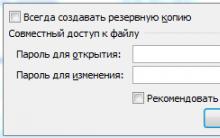





How to send a laptop to another city
Give tablet users access to all app features
How does current appear in our sockets?
Easy device control by phone or DTMF decoder
The simplest low-frequency amplifiers on ULF transistors on 2 transistors of different conductivity circuit