Sometimes when opening popular sites Yandex browser gives an error "Data not received" and reports the error "The page could not be opened because it has an error" on the page. There are several ways to verify that the problem is not with the site. By opening the page through another program or on another device, or by checking the resource through the site downforeveryoneorjustme.com. However, there is still a problem - below I will tell you how I fixed it.
Why is it crashing?
If the page could not be opened because it contains an error in Yandex Browser, the problem may be:
- your internet connection;
- crashes in browser settings;
- malware and browser extensions.
The essence of the problem is that the browser cannot execute scripts, with the help of which the main functions of the site being opened are implemented, and resets the connection to the resource. The complexity of this error is that its solution is not described even in the documentation on the Yandex website. However, you can fix it, and below we will look at the main ways to fix the problem.
How to fix a page opening error
To eliminate a failure, you need to consistently check all possible causes of it.
Checking your internet connection
Other errors usually indicate the inability to connect to the site due to the lack of access to the Internet, but the situation under consideration is also possible. To check the connection, you need to do the following:
- Open a command prompt and enter ping xxx, where xxx is the site's address. If packets are sent and received without error, then everything is in order.
- Check connection settings. The computer must obtain IP and DNS addresses.
- Go to the settings of the router or modem, if these devices are in use and check if Wi-Fi is being distributed and if the WAN connection is working.
The problem might be the wrong DNS address. Just in case, it can be replaced with a generic one provided by Google. To do this, you need to disable automatic DNS detection in the connection settings and specify the address 8.8.8.8 or 8.8.4.4.
Checking browser settings
Perhaps Yandex Browser refuses to work normally because it is overloaded. To free up resources, you need clear page cache and delete cookies... This can be done by the Ctrl + F5 keyboard shortcut when the page is open or through the personal data settings.

The more real reason that the content on the page is not loading is because it is being blocked. To remove it, you need:
- Disable extensions - primarily ad blockers. If they are not the problem, it is worth deactivating all add-ons in turn.
- Disable Turbo mode, which disables heavy pieces of executive code to reduce the amount of downloaded data.
You should also reinstall Yandex Browser. It is important to remember that new technologies are constantly being introduced on the Internet that are not supported by outdated browser versions.
Virus removal
To check your computer and browser for malware intrusion, you need to:
- open the properties of the shortcut with the right mouse button and check if Yandex Browser is launched with any parameter or from an unknown directory;
- disable all suspicious extensions;
- check the computer with antivirus software.
If all the possibilities are excluded, and the site still does not open, all that remains is to use a different browser and wait for the release of a new version of the program from Yandex - perhaps the problem will be solved in it.
In contact with
Mobile Safari users often complain about an error in the browser that leads to an endless reload of the page opened in a tab. Read below how to fix this problem.
Owners of Apple mobile devices have to deal with one very unpleasant feature of iOS devices on a daily basis. The default browser on iOS is Safari, and there is no option to install another browser instead. You can, of course, use Chrome, Yandex.Browser or any other product for regular web surfing, but still tabs from applications will always open exclusively in Safari. If, when opening links from external applications, the problem of constant page reloading occurs, then there are several ways to fix it.
First, you need to make sure that the reason is not in the site itself. Web developers must adapt their resource for all the most popular browsers, so when opening a site that is not adapted for display in Safari, such an error may well occur. If the problem is directly related to the site, then the first step is to check it by trying to open it in another browser. To do this, you will have to do a few simple steps. Select the page address, copy it and paste it into the address bar of another web browser and try to download it. The fact is that all browsers for iOS are created on the same engine, so if the page does not open in Safari, then there is a high probability that similar problems may arise with it in other browsers. If this happens, then the problem is directly in the site itself. In this case, you will have to look for another resource with the same content, or open the page in a desktop browser, if it is so important.
If the problem is directly related to Safari, then the link will open normally in another web browser. In such a situation, the user will have to reset the browser settings. This can be done as follows. You will first need to set your device to airplane mode in order to disconnect all existing connections. After that, you need to go to the settings of the mobile operating system, find the Safari browser in the list of available applications and reset the web browser settings. You will also need to clear the entire history and even delete cookies. After completing these steps, the owner needs to reboot the device. This should fix the problem with the display of pages in the browser.
If that doesn't work, then there is another way to help your web browser open pages correctly. The reason may be related to the incorrectly set date and time on the device. These parameters are extremely important when using HTTPS. To see what protocol the resource being opened uses, you need to click on the designation indicated in the address bar before the site URL. If the reason is still in the date and time, then you should reinstall them manually, and then restart your device.
These two methods described above are the most likely solution to your problem. However, there are situations when a particular site is blocked by the network administrator or provider. Therefore, try to open the necessary resource when connecting to different networks.
Even if they do not help, then you can use a more radical method. To do this, you will have to completely reset all device settings to factory settings. But at the same time, it is worth remembering that all previously installed applications will disappear from the device and all contacts may even be deleted. Is the resource being discovered really that important? If not, then it is better to forget about it, and search for the necessary content on other sites.
Mobile Safari users often complain about an error in the browser that leads to an endless reload of the page opened in a tab. Read below how to fix this problem.

In the latest generations of Apple smartphones, engineers have implemented special noise cancellation technology. With its help, a conversation in any noisy place will be more comfortable (be it a railway station, airport, street, noisy club, etc.). But for all the benefits of noise cancellation, users are unhappy with the volume level. If a headset is used with an iPhone or iPad, then it is difficult for the user of the apple device to hear his interlocutor. These kinds of complaints are most often received from the owners of the iPhone 6 and 6 Plus. Getting rid of the problem is easy. In Settings => General => Accessibility, turn off noise canceling. True, then in a noisy place the interlocutor will also find it difficult to hear something.

The Bluetooth connection also began to fail at 8. Users have difficulties connecting wireless headphones and speakers to the Apple device. Synchronization with automotive systems is also problematic. According to users, the devices continue to work, but not without errors. In some cases, it is possible to play music from the i-device through the car audio system, but calls become unavailable.
The problem was not solved with the last update. So the solutions to the problem can be found in this article:
Apps stuck while loading: how to deal with it?

The iOS mobile platform is characterized by definitions such as reliability and stability. But the constant improvement of the OS inevitably leads to errors. Situations with apps stuck when downloading (or updating) apps from the App Store are rare. But it also happens. The problem occurs only on those i-devices on which iOS 8 is installed (very rarely on earlier versions of the OS). The problem can be resolved or even warned in advance. To do this, you need to use some of the tips from this publication:
![]()
Need to call someone with an iPhone on iOS 8? There is one problem. Call failure - this message is displayed by the smartphone when trying to use one of the main functions of the device. This does not happen all the time, but still you should not wait for it to happen. The first step is to turn on Airplane Mode. After 10 seconds, the option should be disabled. After that, the smartphone will establish contact with the network. If this method turns out to be ineffective, then the i-device will only be helped with resetting all temporary data. As in the case of restoring Wi-Fi, hold down the Home button with the power / lock key, after which the device must be turned on in the usual way. This procedure restores the normal operation of the Calls function.

Apple's use of high-performance components contributes to the unmatched performance of the iPhone / iPad. But because of certain software embellishments, animation effects and other optional OS gimmicks, the speed of i-devices suffers greatly. This applies primarily to earlier models of apple devices.
Probably, it is not necessary to say that any person visiting Internet sites, at least once, but faced the impossibility of displaying the page when a failure occurs with a 404 code. The question immediately arises: "How to fix it?" A 404 (page not found) error can occur for various reasons. And here, in terms of the factors of its appearance, there can be several main aspects: client errors, communication or software failures, malfunctions from the server side, or simply the absence of a page at the specified address.
What does a 404 error mean?
The failure itself means only one thing: for some reason, the page requested on the Internet cannot be found for a specific address request. In other words, it is simply absent.
But this is the simplest situation for which you need to find a solution, how to fix it (error 404 "Page not found"). The page itself may actually exist, but access to it is not carried out, blocked or limited. This state of affairs can be illustrated by an example. You know that something must be on the shelf of the closet. Naturally, you purposefully open the closet and look at the shelf, but ... you need things not there. This is one aspect. On the other hand, you may simply not have seen the item you were looking for because it was littered with others or just lying to the side. This situation with a 404 error also occurs.
Possible causes of the failure
Before talking about the failure (how to fix it, how to fix it, the 404 "Page not found" error appears again and again), let's turn to the list of possible reasons for its occurrence. The following are usually indicated as the main and most common:
- incorrect entry of the address;
- communication disruptions;
- crashes in browsers;
- problems with the functioning of the server;
- physical absence of the page on the server, etc.
The main types of 404 errors
Typically, the 404 error code is exactly the same as the Windows Update failure code - 0x80244019.


But the displayed message in browsers may look different. The main types of messages are as follows:
- 404 Page not found;
- HTTP 404 Not Found
- 404 File or directory not found;
- Error 404 Not Found;
- HTTP 404;
- The requested URL was not found on this server
- Error 404;
- 404 Not Found;
- 404 Error.
In principle, despite the differing messages, the 404 error code remains the same, and the essence of the problem remains the same. Let's see how this situation can be corrected using the simplest methods.
Error 404: what to do? The simplest correction technique
To begin with, you should try to simply refresh the page, because it can appear even with a fleeting communication failure or an overload of the server itself on which the page is located.


To do this, in all browsers without exception, use the F5 key, a button on the panel or the corresponding command from the menu. If this does not help, you should check the Internet connection, because if there is no connection, this is the error that is issued.
Very often, a failure occurs due to the user's carelessness, when he simply enters the address with errors. The question arises: "How to fix the problem?" Error 404 "Page not found" is removed by the most common check of the correct spelling of the resource address and re-entering the correct value. Also, if you get an error while visiting a linked resource, you should try moving up one level. For example: the crash occurs on the website.ru/a/b.html page. In this case, you need to go one level up, corresponding to the address website.ru/a.html, and then look for the necessary link to an inaccessible page on it.
Finally, in the question of how to remove the 404 error, you can simply ask the existing address in any search engine to make sure that the page really exists. As a last resort, you should check access to it, say, from a mobile device. You can also use more advanced initialization tools.


For this, the powerful Internet service WhoIs is perfect, on which a search is set, and the results will show the linking of the page to a specific place or provider, not to mention confirmation of its physical existence.


After all, if the problem is with your network settings, you might have to try changing the DNS server addresses, which sometimes fixes the problem. But such situations regarding 404 errors are extremely rare.
It also happens that nothing depends on the user. The owner or copyright holder could have moved the page to another resource or hosting without first linking the old page address to the new location, which is why the redirection does not occur. Maybe the server crashed, or it was disrupted by the same DDoS attack. There is nothing you can do about it. In the best case scenario, you can contact the owner of the site by email and find out the reasons for the problems.
As far as web developers are concerned, these failures can usually be identified and attempted to be fixed using appropriate methods.


Most experts recommend using the Google Web Masters Tool, similar to Yandex, and a special Broken Link Checker plugin for the WordPress platform. But it is believed that it is better to conduct due diligence, using all the means.
In addition to all of the above, you can check the link quite simply on specialized sites, where you just need to enter the address, activate the verification process and get the appropriate result.
Conclusion
Instead of the bottom line, it remains to say that although the 404 error in all its manifestations is not critical, nevertheless, any user or web developer is capable of delivering a lot of headaches. As for the elimination of such failures, in the event of errors on the server side, an ordinary user does not even need to try to influence the situation, all the same, nothing will work. For the rest, you just need to be more careful when entering addresses and make sure that there are no disruptions in the operation of the currently active Internet connection. If nothing helps at all, you can use utilities like Microsoft Fix It !, focused on automatically fixing problems, including Internet connections. But in most cases, the appearance of such an error is not associated with software failures and changes in some parameters, the situation is not corrected (with the exception of DNS addresses and other network settings).
What if a 502 error message appears?
While you are browsing any sites or pages on the Internet, when you access various sites on the screen of your monitor, you may receive a message "error 502". At the same time, you cannot open the pages of the sites, and you do not have the opportunity to view and explore the resources of this site. As a rule, such an error occurs due to the fact that problems are detected in the operation of servers, mainly DNS, a proxy or a hosting server on which the site is currently inaccessible.


The expression "error 502 bad gateway" can be translated as "invalid gateway". This means that the browser (Internet browser) on your computer, when requesting any information from the website, received an unacceptable response from another server (DNS or proxy server). The user is informed about this when the message "502 error" is displayed on the screen.
Most Internet users have repeatedly encountered this error, but for some it may be the first time. What to do when a 502 error message appears on your computer screen? First of all, you need to check if there is access to the Internet at all. To do this, you should type in the browser the address of another site, which is guaranteed to work at the moment, since, for example, corporate access to the Internet is carried out through a proxy server, and not immediately through a modem connected to your computer or built into it. If in the latter case the error is recognized in more detail, then when accessing the Internet via a local network, the system is not able to check the error. In this regard, the user has no choice but to find out the reasons for its appearance by indirect methods.


If you have access to the Internet, but when you try to request a page from the required site, you still get the message "error 502", then in this case you should try to delete cookies for this site or all available in your browser.
To do this, you can do the following:
- for Internet Explorer versions 7+: go to the "Service" menu, then select "Internet Options", click on the "Delete" button, and then on the "Delete cookies" button;
- for earlier versions of Internet Explorer: go to the "Tools menu", look for the "Internet option" and click on "Delete cookies";
- for Fierefox: go to "Tools", look for "Settings", select "Cookies" and click on "Clear Cookies";
- for Opera: go to "Tools", select "Delete personal data" and tick the necessary options;
- for Google Chrome: go to "Tools", click on "History", click on "Clear history", and then on "Clear cookies".


During normal, normal operation, this error appears very rarely, only in cases of rebooting the web servers. If it is marked for more than thirty seconds, then you should try to clear the browser cache, cookies, and restart the browser itself
If, after the steps taken to clear the cookies, the message "error 502" still appears on the screen, then this indicates that everything is in order with your computer and the network, and, most likely, there is simply a problem with the server. If this is the case, you should wait a bit until the administrators solve these problems and then try again.
Connectionfailure: what this error means and how to fix it
It happens that when logging into a web browser to a specific resource, the user suddenly receives a Connectionfailure error. What kind of failure it is, many can imagine right away, simply by translating its name from English into Russian. But it is worth mentioning separately about the ways to eliminate the error.
Connectionfailure: what does this failure mean
Let's start with a regular translation. If you look at the name - Connectionfailure, which means this description, you just need to figure it out, if you break the combination into two components ("connection error" - literal translation). It turns out that this is a message about the most common disruption of communication or the impossibility of establishing it.


Of course, there may be plenty of reasons for such an error, and they do not always depend on the user's network settings, although this can play a role.
The most common causes and the most common situations
This is in a nutshell about Connectionfailure. What this error means is a little clear. But when it appears, one should take into account all possible situations of its manifestation. Perhaps the problem is only with one specific resource, since technical work is being carried out on it, or maybe the server itself, as they say, simply "crashed". An eloquent example is the 2014 problem with the VK website, when no one could go to it at all. By the way, it is this failure that is typical for most social networks or resources with online games.
Also, the problem may be from the provider. If it turns out to be impossible to log in to all resources, the reason clearly needs to be looked for in the network or settings of the browser used.
But if you look at the local settings, among all that can cause such a failure, there are several main reasons:
- exposure to viruses and malicious codes;
- problems with the browser;
- blocking the connection by antivirus or firewall;
- DNS cache overflow and too many temporary files;
- violation of the integrity of the Hosts file.
Connectionfailure error: what it is in terms of the ability to fix the failure
To troubleshoot the problem, you should start with a full scan of the system for viruses. It is advisable to use some portable applications, or even better, boot from the Rescue Disk before starting the system.


You can also try to enter the resource of interest to the user through another browser. Perhaps the reason is that the default program has too many extensions and add-ons installed, including the notorious AdBlock. They can be disabled or removed.


The site may be blocked by an antivirus or firewall. They should be disabled for a while and try to enter the site again. If this is indeed the case, you will have to add the site address to the list of exceptions (a new rule should be installed for the firewall).


To flush temporary files, you can use optimizers to flush the content without user interaction, or to flush the DNS cache, invoke an Administrator-level Shell and use the ipconfig / flushdns command.


If the TCP / IP settings specify automatic receipt of addresses, which is most common, you can specify the addresses of Google services for DNS, and then try to log in to the resource again.
Finally, you can open the Hosts file and check its contents. If there are any addresses at the very bottom (after the local address line that starts with 127.0), you just need to delete them.
Instead of a total
That, in principle, is all there is to the Connectionfailure. What this error means, I think, is already clear to all users. Correction, as can be seen from all of the above, also does not present any particular difficulties. If the problem persists, as a last resort, you can roll back the system to the state when everything worked. But in the case when the appearance of a failure does not depend on the user, it is best to contact the provider to ping the external signal coming from the user's computer or router.
What does a 403 error mean?
A site I visit often has been giving 403 error for several days now, what does that mean? Is it some kind of problem with the site or with my computer? By the way, I recently changed the antivirus program, can this be the reason?
Horse in coat
The server returns a 403 error in response to an attempt to access information to which you do not have access rights.
If you immediately go to the page you need bypassing the main page, the error may be related to changing the access rights to the page or folder in which it is located. It is also possible that before you were automatically authorized on the site, but the cookies containing your authorization data were deleted, and now you need to go through authorization again.
What does the expression "Freud error" mean? or something like that, I think you got the meaning
Knightley
Freudian slip))
Freud had a theory about the role of the subconscious in human behavior and that the main driving stimulus of human behavior is the sexual instinct, which is usually suppressed by society (civilization). Therefore, "Freudian slip" means that a person accidentally let slip about his carefully hidden personal interest in someone or about his secret desires
Alina Dubova
In case of reservations, a person who is preoccupied with something can make a reservation - say instead of some word another word that is related to the subject of his concern and sounds similar to the one he wanted to say.
The Internet is as complex as it is vast. Failure can occur at any stage of packet transmission. Therefore, it is not surprising that, typing the name of your favorite site in the address bar, you see an error page: "The web page is not available."
So, in front of you is an open browser window with an error that tells us that the site is not available, or the site does not load, or an error occurred while loading the site. I dug around on the Internet and collected in one article basic tips with which you can determine the cause of the error and fix it.
Diagnostics of network devices
Any diagnostics of network devices, as a rule, begins with checking the wires. Let it be the power wire of our router or switch, or a network wire. Verify that the twisted pair connector is crimped properly. If there is a crimp at hand, it is recommended to re-crimp the connector.
Windows users have access to network diagnostics using built-in Windows tools. Unfortunately, using the built-in Windows tools, you will not be able to check the correctness of the DNS settings, the correct distribution and assignment of ip-addresses within the subnet, etc. But you can check if the driver of the network card is installed correctly, check
To run the Internet Connection Troubleshooter, open Control Panel -> Network and Sharing Center. Click on the link "Troubleshooting". In the window that opens, select the tool we need.
If it was not possible to eliminate the error by standard means, and the error, as you think, is related to the network settings, or to the settings of the network card, we recommend starting with a full reset. Start by configuring your network card. Set ip, mask, gateway, DNS to auto-detect settings. Reset the router settings. And again, carefully, gradually tune each device. Start with a router.
The site is not loading
Gradually, we come to the conclusion that checking the physical network devices gives us nothing. We are sure that the devices themselves are configured correctly, but when we try to go to our favorite site or online resource, we see everything, too, a window with an error that we are tired of.
With the active use of the Internet, our computer stores in memory all the information about the visit to the website. This storage of data is called caching. A cache is an area of memory used to temporarily store information. When opening a web page, the browser first checks to see if the information it is looking for is in the cache. If so, the data will be displayed from the cache. All this is done in order to speed up the loading of site pages on slow connections, to reduce the amount of transmitted traffic, because we do not need to download information from a remote website every time, but simply download it from a local disk.
But the memory area is usually limited. Plus, if the cache lifetime is configured incorrectly, the information stored in it becomes outdated. Clearing the cache removes outdated data. The information will be updated.
Open a command prompt by typing “cmd” in the search bar and enter the following command:

Disable experimental QUIC protocol from Google
The protocol was implemented by Google and is an add-on over UDP that supports multiplexing of multiple connections and provides encryption methods equivalent to TLS / SSL. The protocol was created to reduce the time it takes to establish a connection between hosts and to minimize delays in the process of transferring information.
This solution is useful for you if you use the Chrome browser to surf the Internet. Launch your browser and in the address bar enter:
Chrome: // flags /
and find the line “Experimental QUIC protocol”. Choose "Disable"

DNS Prefetching
DNS Prefetching allows you to prefetch content in the background. Used primarily for displaying dynamic content. The technology can reduce website loading time by an average of 0.2 seconds.
Disable DNS Prefetching in Chrome Browser
Type the command in the browser address bar:
Chrome: // settings /
At the bottom of the page, click "Show advanced options". Scroll down the page to the "Personal Information" menu title and find the "Use hints to speed up page loading" menu item. We remove the check mark.

By analogy with Chrome, type the command in the address bar:
About: config
We agree to the risk of losing the warranty. In the expanded browser settings menu that opens, we find the line
Network.dns.disablePrefetch
To speed up the search for a string, use the search. To do this, press the key combination Ctrl + F and in the search bar that opens, enter "disablePrefetch"
Change the value of the variable to "true"

Ping and Traceroute
It is more logical to put this item second, after checking the integrity of the cables. After all, it is usually easier to run a command to check the response of a site server than to first check all the network connection settings. It's easier. But we still put it last. Let's explain why.
The hosting on which the site is physically located is a complex structure with a clear hierarchy. Everything here is aimed at stability of work. The probability of hosting failure is minimized. But one should not exclude the breaks of communication channels.
The ping command verifies the integrity and quality of connections on TCP / IP networks, and verifies accessibility and name resolution.
Traceroute is a Windows utility for determining data paths over TCP / IP networks.
To run the ping command, open a command prompt and type:
Ping<имя веб-узла>

To run the traceroute command at the command line, type
Tracert<имя веб-узла>

The site is not loading. Fixing errors during website loading| 2016-12-29 09:06:40 | Super User | Web | https: //site/media/system/images/new.png | The site page does not load .. What to do? As part of our article, we will analyze in detail why an error could occur when loading the site and how to fix it. | sites do not load, why the site does not load, the site does not load what to do, loading error, an error occurred while loading, an error during loading

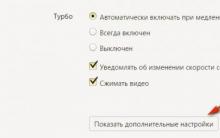


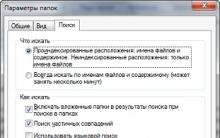
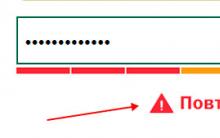





What are hotel ratings for?
Tours to zanzibar. Spices and Stone Town
How to call Poland: methods and basic rules
Diploma templates blank download
Postcodes of Russia Postcode of the village