In program 1 C 8.3 Accounting, change item prices?
Let's consider the process of setting and editing prices in the 1C Trade Management program (version 10.3) on platform 8.2 (8.3), Integrated Automation, Manufacturing Enterprise Management (PEM). Setting prices in other programs is almost the same; the main thing is to find the document “Setting item prices” in the interface.
Instructions for newer 1C programs:
- For 1C Accounting 8.3 (3.0)
- For 1C ERP and 1C Trade Management 8.3 (11)
Prices in Trade Management (as well as in UPP and CA) can be set in terms of several types of prices. For example: purchasing, wholesale, retail, small wholesale, etc. Each price type can be assigned to its own buyer, depending on certain parameters.
Prices in 1C 8 can be set either manually for each item or using a formula, for example: purchase price * 20% and rounded to 10.
Let's look at the step-by-step process of setting prices in 1C 8.2 (8.3). We will consider setting up with the “Full” interface.
To enable the “Full” interface, go to the “Tools” menu, select “Switch interface” and then select “Full”:

How to set a price in 1C
The first step is to decide on a list of price types that we will use in the future. To do this, you need to go to the directory “Item Price Types”:

Item price type settings
The item price type is a very important reference when setting prices; let’s look at it in more detail:

- The default price currency is the currency in which the product will be sold. Can be changed in the document, but it will be recalculated
- Prices include VAT - a flag that determines how the amount will be reflected in the document: includes VAT or VAT
- will be reflected over
- Price type type - a value that determines how the price will be calculated. There can be three values: Basic - the price type on the basis of which the price will be calculated. Dynamic - type of prices, when set, prices are calculated dynamically at the time of filling out the document based on the calculation method. Calculated - these prices are set according to a formula, but they are set in advance in the “Setting Item Prices” document and can be adjusted.
- Basic price type - price type on the basis of which the price is calculated
- Markup in % - markup percentage
- Rounding method - according to arithmetic rules - 0.6 is rounded as 1, and 0.5 as 0. Upwards - always 1.
- Round to - the number to which the price will be rounded.
The second step, after establishing a price type for an item, is to set price values.
Setting prices for 1C items
The second and final step is to set a price for each item.
This is done using the document “Setting item prices”:

Let's consider filling out the document:

The first step is to fill in the list of price types; in the example, I chose “Purchase, Wholesale, Retail”.
After filling out the item, the program itself should pull up the correct calculated prices, based on the settings of the “Item Price Types” directory. The user can change any parameters manually.
In the table you can change prices in a group way. To do this, click the “Change” button above the table section and select the type of price to adjust:

In this “Price Formation” processing, you can select the desired action, set the necessary parameters and click the execute button. For example, add a 5% markup to the price for all products. After you finish editing, click OK and all changes will be transferred to the document.
When the document “Setting item prices” is completed, just click OK.
Be careful - prices are set on the date and are valid from that date. That is, if the document indicates the date January 1, then these prices will be valid only from January 1.
Prices can only be set once a day.
Using item prices in 1C documents
To use and fill in prices in documents, you must click the “Prices and currency...” button in the document:

In the window that appears, select the desired price type and check the Refill prices checkbox.
Prices will be recalculated automatically.
Printing price list 1C
To view all prices and print a price list 1C 8.3, it is most convenient to use the “Print price list” processing:

In processing, you can specify price types, the desired item, date, organization in the selection:

In 1C trade management 11 price list can be downloaded from Excel - instructions. Another interesting feature of this version of the program is the ability to have prices approved by the responsible person.
Based on materials from: programmist1s.ru
Let us remind you that from January 1, 2014, all taxes must be rounded not only when filling out the declaration or at the time of payment, but also when accruing. In the article, 1C experts talk about how the tax rounding algorithm is implemented in the 1C: Accounting 8 program.
Rules for rounding taxes in 2014
On January 1, 2014, a new paragraph 6 of Article 52 of the Tax Code of the Russian Federation came into force, introduced by Federal Law No. 248-FZ of July 23, 2013 (hereinafter referred to as Law No. 248-FZ). According to the new norm, the tax must be calculated in full rubles. If, when calculating the tax, the result is a value with kopecks, then the amount less than 50 kopecks should be discarded, and 50 kopecks or more should be rounded to the whole ruble (clause 9 of article 1, clause 3 of article 6 of Law No. 248-FZ).
Thus, thanks to the innovation, the differences between the amounts of accrued tax in accounting and the amounts of tax indicated in the declaration will be eliminated.
Let us recall that until now such a rule was established only in relation to personal income tax (clause 4 of article 225 of the Tax Code of the Russian Federation). Now legislators have extended it to all other taxes.
Please note that the rule about rounding the tax amount to the full ruble does not apply when filling out primary documents - read more
Tax rounding algorithm in "1C: Accounting 8"
Since 2014, in addition to the fact that in the 1C: Accounting 8 program all tax returns are generated in full rubles, the accrual of all taxes is reflected in full rubles.
The rounding algorithm works in the following directions:
- checking taxes calculated manually (excise taxes, transport tax, property tax, advertising tax, land tax, UTII, single tax when applying the simplified tax system, other taxes);
- rounding of automatically calculated tax amounts (income tax, VAT).
Express tax rounding check
Service built into the program Express accounting checks will identify all manual operations for calculating taxes that contain pennies, and provide a detailed report on errors and recommendations for eliminating them.
Rounding when calculating VAT
For each sales document, VAT accrued in rubles and kopecks is reflected in accounting.
The following wiring is generated:
Debit 90.03 Credit 68.02
Similarly, in rubles and kopecks, the amount of VAT presented to the buyer and subject to deduction is reflected:
Debit 68.02 Credit 19.03
As a result, at the end of any period, the amount of VAT, both accrued and claimed for deduction, will be reflected in accounting in rubles and kopecks.
As for the tax return, all its indicators, including the amount of VAT payable or refundable, are reflected in full rubles (clause 17 of the Procedure for filling out a tax return for value added tax, approved by order of the Ministry of Finance of Russia dated October 15, 2009 No. 104n ). In the 1C: Accounting program, the declaration is filled out on the basis of VAT tax registers, the data in which comes from primary documents in rubles and kopecks. However, immediately at the time of generating the declaration, the amounts are rounded.
Thus, in order to comply with the requirements of the new paragraph 6 of Article 52 of the Tax Code of the Russian Federation, the program must round off tax amounts in accounting. However, they should not differ from the data for the same period in the tax return. This problem was solved as follows:
- the amount of VAT accrued or accepted for deduction for each invoice is not rounded (Article 52 of the Tax Code of the Russian Federation deals with settlements with the budget; there is no need to round VAT in each document);
- the calculated VAT amount for the quarter as a whole is automatically adjusted to the amount in the declaration;
- the results of the adjustment are written off to account 99.09 “Other profits and losses”.
The operation to adjust the calculated VAT amount will be carried out when performing a routine operation Closing accounts 90, 91, starting from the first quarter of 2014 and only in the last month of the quarter.
The tax agent rounds up VAT using a different algorithm. According to Article 161 of the Tax Code of the Russian Federation, the tax base is determined separately for each transaction for the sale of goods (work, services), therefore the amount of accrued “agency” VAT is rounded to full rubles and reflected in rubles for each invoice.
Please note: in accordance with the Rules for filling out invoices... (approved by Decree of the Government of the Russian Federation of December 26, 2011 No. 1137) in invoices (including adjustment ones), in the journal of received and issued invoices, in the purchase book and sales book The VAT amount will continue to be indicated in rubles and kopecks.
Rounding when calculating income tax
Let us now consider the features of rounding when calculating income tax. If the organization does not apply PBU 18/02 “Accounting for calculations of corporate income tax”, approved. by order of the Ministry of Finance of Russia dated November 19, 2002 No. 114n, then the income tax will be rounded automatically when performing a regulatory operation Income tax calculation. In this case, the program generates the wiring:
Debit 99 Credit 68.04.1
However, for organizations applying PBU 18/02, the regulatory operation Income tax calculation forms a whole group of postings:
Debit 68.04.2 Credit 68.04.1 - accrual of income tax Debit 68.04.2 Credit 09 - repayment of a deferred tax asset Debit 68.04.2 Credit 77 - accrual of a deferred tax liability Debit 68.04.2 Credit 99 - accrual of a permanent tax liability and write-off of a permanent tax liability asset Debit 77 Credit 68.04.2 - repayment of deferred tax liability Debit 09 Credit 68.04.2 - accrual of deferred tax asset Debit 99 Credit 68.04.2 - conditional income tax expense
Only the amount of the transaction Debit 68.04.2 Credit 68.04.1 is rounded, since it corresponds to the calculated income tax according to tax accounting data. The amounts of conditional expenses and income (profit tax according to accounting data), tax assets and liabilities (income tax adjustment) are not rounded. The resulting balance is written off by posting:
Debit 99.09 Credit 68.04.2.
Debit 68.04.2 Credit 99.09
Accrued income tax is rounded when performing a regulatory operation Income tax calculation every month starting January 2014.
Note: With the introduction of a new rounding algorithm, account 68.04.2 “Calculation of income tax” will now always be automatically closed, even if permanent and temporary differences are reflected incorrectly. Until 2014, in this case, there was a balance on account 68.04.2, which signaled to the accountant about possible accounting errors.
Now, to check the correct support of PBU 18/02, it is necessary to analyze not the balance of account 68.04.2, but the turnover of accounts 68.04.2 and 99.09.
Other criteria and mechanisms for checking the correctness of tax accounting for income tax have not changed:
- report Analysis of the state of tax accounting for income tax(if the rule BU = NU + PR + VR is not followed for the indicators of one section of the report, then the section is highlighted with a red frame and, thus, warns of the presence of errors);
- the amount of profit reflected in the income tax return is not equal to the amount of profit indicated in the income statement (main criterion).
The considered mechanism for rounding taxes to whole rubles in accordance with Federal Law No. 248-FZ dated July 23, 2013 is implemented in “1C: Accounting 8” (rev. 3.0), starting with release 3.0.28, in “1C: Accounting 8” (rev. 2.0) - starting from release 2.0.54.
The number in 1C 8 is a primitive type value Number. The numeric type can represent any decimal number. With numerical data it is possible to perform basic arithmetic operations: addition, subtraction, multiplication and division. The maximum number of digits for a number in 1s 8: 38 characters.
Number literals: a set of digits of the form: [+|-](0|1|2|3|4|5|6|7|8|9)[.(0|1|2|3|4|5|6| 7|8|9)] “.” is used as a separator between the integer and fractional parts. (dot).
Example 1: Let's create a numeric variable
NumberPi = 3.14;
Converting values of another type to a number
You can convert values of a string type or a Boolean type ( Boolean). Type value Boolean is converted to a number according to the following rules:
- Lie converted to 0;
- True is converted to 1.
Type value Line is converted to a number if it is the string representation of a literal of numeric type.
There is a special function for conversion Number(<Значение>) , which returns the resulting number if the conversion succeeds and produces an error message otherwise.
Example 2. Convert the string “1.25” to 1c number
String = "1.25"; ReceivedNumber = Number(String);
After executing this code in the variable ReceivedNumber will contain a numeric value 1.25
Example 3: Convert the string “Hello world!” to a number.
String = "Hello world!"; ReceivedNumber = Number(String);
If you try to execute this code, you will receive an error message: “Converting a value to a type Number cannot be fulfilled."
Functions for working with values of type Number in 1s 8.3
This section will discuss the main functions of working with numbers in 1c 8 and provide examples of their use.
Cel
Cel(<Число>) . Returns the integer part of the number passed as a parameter.
Example 4. Determine whether the number 121 is divisible by 11.
Dividend = 121; Divisor = 11; Result = Dividend / Divisor; If Goal(Result) = Result Then Report("Divides entirely"); Else Report("Not divisible"); endIf;
The result of executing this code will be the display of the message “Divide by whole” on the screen.
Okr.
Okr(<Число>, <Разрядность>, <РежимОкругления> ). The function rounds the number passed in the first parameter to the decimal place passed in the second parameter. The bit value can be either zero (rounding to an integer) or negative (rounding to the corresponding digit of the integer). Parameter Rounding Mode can take values:
- 0 (or Rounding Mode. Round 15 as 10). Rounds down, that is, rounding 1.5 will return 1;
- 1 (or Rounding Mode. Round 15 as 20). Rounds up, that is, rounding 1.5 will return 2;
Example 5. In order to better understand the principles of rounding, let’s consider rounding up and down to a whole number, on a number of numbers from 1.1 to 1.9
Array = New Array; Step = 0.1; Number = 1; Bye Number< 1.9 Цикл Число = Число + Шаг; Массив.Добавить(Число); КонецЦикла; Для Каждого Стр Из Массив Цикл Сообщить("Исходное: "+Стр+" В меньшую: "+Окр(Стр,0,0)+" В большую:"+Окр(Стр,0,1)); КонецЦикла;
Pow
Pow(<Основание>, <Показатель>) . Raises the number passed in the first parameter to the power passed in the second parameter.
Example 6: Take the square root of the number 144, and then square it, the result should be 144 again.
Number = 144; KvRoot = Pow(Number, 1/2); Number = Pow(KvRoot, 2); Report(Number);
The result of executing the code will be the display of the number 144.
Other functions for working with Number type values in 1s 8.3
- Log(<Число>) . Gets the natural logarithm of the number passed in the parameter;
- Log10(<Число>) . Gets the decimal logarithm of the number passed as a parameter;
- Sin(<Угол>) . Gets the sine of an angle specified in radians. The angle is passed as a parameter;
- Cos(<Угол>) . Gets the cosine of the angle;
- Tan(<Угол>) . Gets the tangent of an angle;
- ASin(<Угол>) . Gets the arcsine of the angle;
- ACos(<Угол>) . Gets the arc cosine of an angle;
- ATan(<Угол>) . Gets the arctangent of an angle;
Exp(<Число>). Gets the exponent of the number passed to the parameter.



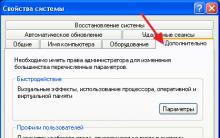


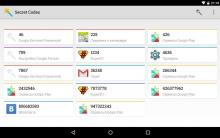




How to quickly and efficiently update the firmware on an Android device?
Automatically send copies of sent messages
How to completely remove steam
What to do if your iPhone turns off and won’t turn on
Converting text into digital code