Sometimes it becomes necessary to forward all letters that come to one of your emails to another email automatically. To make it clearer, here is an example. You have mail on Yandex and Google (Gmail). You use GMail all the time, this is your main mail, and Yandex from time to time. So, in order not to periodically log into your Yandex mail, you can make sure that letters from there are sent to GMail automatically and then you won’t have to log into your Yandex account at all to regularly check new letters.
In this article I will show you how to set up the forwarding of letters from one mail to another using the example of different mail services.
All this works the same in all email services, the only difference is in their interfaces, i.e. the corresponding settings are located differently.
Earlier, in a series of articles, I looked at another way to receive letters to the desired email from other email accounts. It lies in the fact that you do not set up the automatic forwarding of letters, which I will talk about today, but connect the desired mailbox in the settings (the function is called “Mail Collection”), for example, via the POP3 protocol, and from there the constant collection of new letters begins. The method is similar, but in some cases it is more difficult to set up than a regular transfer.
If you are interested in the method of collecting mail, then this is described in the relevant articles: collection in GMail, in Yandex, in Mail.ru
Below I will show in detail how to set up the forwarding of letters from Yandex mail. And then I will briefly touch on 2 more mail services (GMail and Mail.ru), on which everything is done in a similar way, with the only difference being the interface.
Setting up mail forwarding from Yandex to any other email
Go to your mail settings and select “Email processing rules”.
Click “Create Rule”.
Now our task will be to create a rule by which the mail service will determine that all letters must be sent to another address that you specify.
If you want those letters that are marked as “Spam” to be sent, then you will have to create 2 separate rules on Yandex.
Creation of the 1st mandatory rule. Forwarding all emails except spam
In the rule settings, remove the “If” condition that will be added initially by clicking on the cross next to it. Because we don’t need to set conditions for selecting any specific letters. After all, we will forward everything that comes in the mail to the “Inbox”.
At the top, where you can configure for which emails to apply the created rule, you should select “to all emails except spam” and “with and without attachments”.
Below, check the “Forward to address” checkbox and indicate your email to which you want to forward all letters from the currently open email. Also enable the “Save a copy when forwarding” option.
Click the “Create Rule” button.
Yandex will ask you to enter a password. Enter your password for your current email and click “Confirm”.
The rule will be created, but you will see the message “Waiting for address confirmation” next to it.
Now you need to go to the email address that you specified for sending letters and confirm sending there. This is done in mail services so that you cannot forward letters to random addresses that you do not have access to.
In that mail, find a letter from “Yandex.Mail”, open it and follow the link from there.
Click “Confirm Forward”.
Ready! Now all letters that end up in your second mail (Yandex) in the “Inbox” folder will be automatically forwarded to your main mail, which you specified in the rule.
Note! According to the rule created above, letters from the Spam folder will not be forwarded! Because the rule states “for all emails except spam,” and you won’t be able to immediately include “Spam” in the rule, because forwarding for spam emails does not work and you would get the error “For emails from the Spam folder, forwarding emails with using a filter is not possible.”
But you can make sure that spam is also sent. To do this, you need to create another rule that will automatically transfer all spam to the “Inbox” folder. Therefore, if you need to send spam too, then see below for information on creating the 2nd rule.
Sometimes the necessary letters end up in spam, so if you don’t plan to go in and check your second mail at all, counting only on the automatic forwarding of letters from there, then I recommend setting up the forwarding of spam letters as well!
Creating the 2nd rule. If you need to forward “Spam”
Let's create another rule.
Here we need to indicate that all letters that are marked by the service as “Spam” should be transferred to the inbox.
To do this, at the top, where “Apply”, select “only to spam” and “with attachments and without attachments”.
Remove the “If” condition, we still don’t need it here.
Check “Put in folder” and select “Inbox”.
Click “Create Rule”.
The rule is ready!
After all the manipulations done, all letters that come to your second mail (where you set up forwarding) will be processed according to the created rules. That is, if you receive a letter in your mail that the service has identified as spam, then this letter will automatically be placed in your inbox, according to the created rule No. 2 (if you decide to set it up). And everything that is in the “Inbox” folder, in turn, will be sent to the email you specified, according to rule No. 1.
Setting up forwarding using Mail.ru as an example
Go to your mail settings and select the “Filtering Rules” section.
Select “Add forwarding”.
Specify to which address the letters should be forwarded and click “Save”.
Confirm your action by entering the password for your Mail.ru email.
Go to the email address where you will forward the letters, find the letter from Mail.ru there and click on the link from the letter (this is necessary to confirm the forwarding).
In the next window, click “Confirm” and a message will appear that the transfer is confirmed.
At Mail.ru, return to the “Filtering Rules” section and enable forwarding:
If you need to forward emails marked as “Spam”, then you need to create the same rule as in the example with Yandex mail. In the “Filtering Rules” section, add a new rule, where you specify the following settings.
Most email clients, including Gmail, Mail.ru, Microsoft Outlook, Mozilla Thunderbird, allow you to put multiple recipients in A copy(in English the abbreviation is accepted SS), or Bcc (CCB). IN Copies recipients can see other people's addresses. In the second case, the identity of additional recipients is hidden.

Adding a recipient's address
To specify the recipient(s) of the email, enter their email address in the field To whom (That):Some email clients allow you to simply enter your username into a field, which is then automatically filled in by the program.
If you use this field to send email to multiple people, each of them will be able to see the full list of other recipients.
How to create a copy of an email
Field CC or Copy used to exchange electronic messages in a more indirect way than the field To whom. If you are not directly addressing the person in your email, but would like that person to follow the conversation in the email thread or simply be aware of the topic, the field Copy would be a great option. The addressee, who is in Copies letters, receives an unread letter in his mailbox, just like the one who was placed in the box To whom; the only difference is who you address the letter to first in the body of your email. In the professional world, mailing to Copies is used very widely and serves to keep colleagues informed about various events and topics.You can list email recipients by simply entering a list of addresses in the field Copy, which is usually located immediately below the field To whom. Everyone in this chain of recipients will be able to see the names and email addresses of all other recipients:
How to BCC an Email
Every email client (Gmail, Outlook, Mozilla Thunderbird, Yahoo, etc.) allows the sender of an email to reach a large number of people without exposing their information to other users in the email chain. This function is called BCC or Hidden copy. You can hide recipients by entering their addresses in the field Hidden copy instead of using fields To whom And Copy:You can use this feature for both individual and group emails. This is especially useful if you want to keep your contacts private, protect them from spam and unwanted emails, or simply if you don't want your recipients to know who received the same message.
Field Hidden copy not always available by default for all email clients. For example, in Outlook You will need to go to Options to access settings; V Thunderbird you will need to select this function from the drop-down menu; V Gmail need to press a button Copy And Hidden copy; V Windows Live Mail You will need to press the keys simultaneously Alt + B.
Image: © Web Hosting - Unsplash.com

We send dozens of emails every day. Sometimes these are very short messages, for example: “Shall we go to lunch?” Sometimes - with the help of which you present your business or website. When there are a lot of letters and little time, we begin to rush and make mistakes. Usually trivial, like a typo, but sometimes things happen that can seriously harm your reputation and spoil your relationship with a client or employee.
This can be avoided, you just need to be collected and know about some pitfalls. Here are the most common mistakes made when sending emails. Read carefully and remember that you first need to take a short pause, check if everything is in order, and only then click on the “Send” button.
You are typing the wrong address
The most common and most unpleasant mistake. Imagine you want to send rather personal photos to a friend, but you automatically type the address of your boss or customer. And only after the letter has left do you realize with horror what has just happened. If it’s any consolation, each of us has found ourselves in this situation at least once in our lives: lawyers sent confidential documents to the opposite party, designers sent website layouts to the wrong client, etc. But when this happens to us, it seems that the ground disappears from under our feet.
Fortunately, many email services, for example Gmail, have a function. Turn it on and specify a large time interval - it’s quieter, you know.
You forgot about the attachment
You wrote that a certain file was attached to the letter, but you forgot to attach it. Another common mistake that often leads to misunderstandings and apologies. On the one hand, it’s okay, no one is perfect, but it’s better to check everything first and only then send the letter. And to avoid questions from the recipient, we recommend listing all attached files directly in the body of the letter. For example, like this:
Hello, Maxim! I am sending you several files, they are attached:
Service Agreement
GIF with a cat
You don't think about the design
They greet you, as you remember, by their clothes. If you want to prevent your email from making you want to immediately delete it, work on its form. They say you need to devote as much time to it as to the content. Fortunately, today it's easy. To do this, we recommend using the Wix ShoutOut application, selecting a suitable template and adding your text to it. No special knowledge is required, just make sure everything looks neat and beautiful. By the way, a good newsletter has its own secrets and rules, so we recommend reading our email marketing director. Don't thank me.
You do not specify the subject of the letter
The subject of the letter performs approximately the same role as the title of the text. It appears next to your name, the recipient sees it and understands what you sent him: an invoice, meeting results, job offer, website layout, etc. Remember that the topic must be clearly formulated so that if necessary, a person will quickly find your letter, and convincing so that he becomes interested, if we are talking about, say, a newsletter. Not long ago we wrote about how, if you have forgotten, it’s worth re-reading.
You don't save drafts
If you like to write letters in text editors, then save often, otherwise you will end up writing a letter all day, and then suddenly your computer freezes and everything is gone. Or write directly in the mail service - then all your sketches will be automatically saved in the “Drafts” folder.


You are being rude
Politeness in correspondence is no less important than in life. Here are the basic rules that must be followed by everyone:
Always thank the sender for the letter, especially if you see that he did a good job. Remember when we were all taught “magic” words as children? Let's not forget them, even though we are adults.
Stay calm, even if the matter is extremely urgent and important. Nervousness and reproaches will definitely not lead to anything good.
Begin and end your letter with common phrases. The degree of formality will depend on who you are corresponding with. If this is your boss or just an official person, do not use “Hello”, “Bye” or “Kisses”. And vice versa, if you are writing to a colleague or friend, you can do without the traditional “Sincerely.”
You don't proofread the text
Typos can ruin the whole impression, so carefully re-read the written letter, preferably several times. If you have doubts about spelling or syntax, go to Gramotu.ru. It’s better to measure seven times, that is, check, than then apologize for typos and prove that you are actually literate.
And by the way: if you are afraid of accidentally sending an unfinished letter, first write the entire text in full, and only then type the recipient’s address.
You are not putting the right people on the copy of the letter
Let's figure out who might actually receive your letter. The To field is the primary recipient. The “Ss” field is the person who will receive the copy. He is not directly related to the issue being discussed, but wants or needs to be aware. The "Bcc" field is the hidden recipients. You add them, but the primary recipient doesn't see them. And here you need to be careful: you can confuse Cc and Bcc, and then the recipient will think that he is being spied on.
Keep in mind that it is important for some people to be aware of what is happening. You don’t want to listen to reproaches about “How could you not add me to the copy?! I worked on this project for two months!” If in doubt, add everyone who has anything to do with the question. Maybe not everyone will be happy that they are being distracted, but there will be no complaints against you.


You don't subscribe
You wrote “Sincerely, Masha” and think that everything is in order, but the recipient of the letter sits and wonders what kind of Masha this is. From the printing house? Or maybe an illustrator? To avoid leaving him guessing, set up a signature and it will be automatically added to the end of each of your messages. Be sure to include your first and last name, company name, position, and contact information, such as Skype or phone number. You can add an address - although this is advertising, it is unobtrusive.
You're choosing the wrong time
Writing letters at night is not a good idea. Reason one: you're probably terribly tired during the day, you're not thinking very well, and you're at risk of making all of the above mistakes. Reason two: the avalanche of morning mail will bury your midnight letter, and the addressee will definitely not see it in the near future. And third: apparently, you have nothing better to do if you are writing business letters at three in the morning.
Our advice: if nothing Important or Urgent has happened, send messages from Monday to Friday and during working hours, like all normal people.
Need to for your business? Create it yourself on Wix - it's easy and free!
If you need to send copies of some letters in Mail.ru mail to another mailbox (email), i.e. send not all mail, but only that which comes from a specific address or contains certain words, then using this detailed instruction “” the setup will take 3 minutes.
Step 1. In the mail, find the desired letter in the “Inbox” and mark it with a checkmark, then in the “More” drop-down menu, select “Create filter”:
Step 2. A page with many filter settings will open. To set up a filter for sending some letters to another email, put a tick in the first line “From” and in the column opposite insert the address or part of it from which these letters come. In the second paragraph, we indicate the address to which copies should be sent. In the third paragraph, indicate what to do with the received letter in your mail. Next, enter your email password and click “Add filter”: 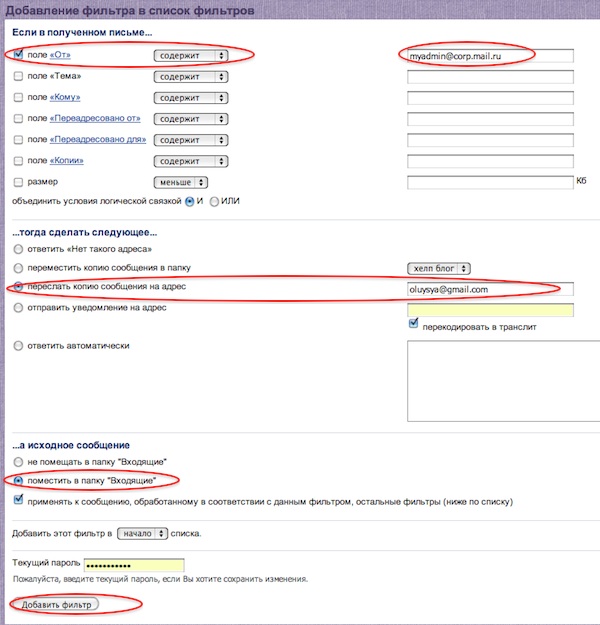
Step 3. Now a letter with a forwarding confirmation code is automatically sent to the address you specified; this code must be entered in the appropriate field, which you will find in the left “Filters” menu. The top line will be the unconfirmed forwarding address, click on this link and you will see a field to insert the code:

After setting up, the specified letters will be sent to you and to the address that you specified and confirmed with the code. To set up forwarding all incoming mail please use another .
FinExecutive Russia website 2020-01-14
8 life hacks: how to work effectively with email
We use email to resolve a lot of work issues every day. But at the same time, many people, in the literal sense of the word, become dependent on their mailbox. If you think that it takes up too much of your time and even your productivity suffers as a result, listen to our advice.
It would seem that everyone knows the rules for working with email. But even this does not always help to use your time rationally. A flood of incoming messages, an overabundance of unverified mail, a lack of time to properly process electronic correspondence and the desire to always remain obligatory and reliable in the eyes of your business partners often causes stress.
Common situation? In this case, our life hacks will help you find a way out of a difficult situation and thereby increase your productivity.
- Make checking your inbox part of your work schedule. Make it a rule not to monitor incoming messages, but to process them twice a day. After all, mail processing is the same job as any other included in your work schedule. Before using this life hack, analyze your incoming message flow to understand which 2 hours you receive the most emails. Record these two periods of time in your diary and use them to read correspondence and respond to messages received.
- Minimize anything that reminds you of the existence of email. If the specifics of your work allow this, close (not just minimize) the program, disable the function of pop-up notifications about receiving a new letter and remove the icon from the desktop. Do everything to protect yourself from any additional reminders in your inbox.
- Clear your inbox. Once you minimize the number of unread messages, you will realize how much easier it is to process new messages when you don’t have to look for them in a stream of disparate information. You can process incoming correspondence faster if:
- You will leave only unread messages in your inbox;
- Create separate folders for each project or category of emails. This technique will help you quickly find the information you need;
- Start using labels and color coding of incoming messages. This way, for visual perception, the sorting of letters will become more noticeable;
- Study the functionality of your email account in detail to manage its work more effectively;
- Block the delivery of letters from unwanted users;
- Once and for all, unsubscribe from unnecessary email campaigns. At first glance, this seems like a hassle, but if you don’t want to continue receiving piles of useless information, you’ll have to reconsider all your subscriptions;
- You will use filters to sort letters received from the remaining mailings;
- Mark with a star those messages that are very important or require a detailed response.


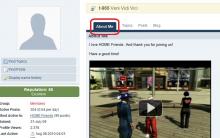


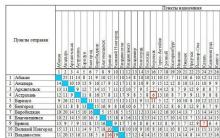
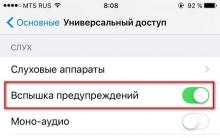




Iphone growth guarantee. Rostest (EAC) iPhone. What means? iPhone PCT: pros and cons
How to transfer applications from internal memory to SD card in Android
Little additional benefit for regular HD content
How to add a language to the Windows language bar
Google Earth coordinates