Recently, the administration of the social network has not ceased to please users with various innovations, useful and not very useful. In any case, expanding the functionality is always good. Until today, the webcam in the social network VKontakte has been the tool with which you can contact your friends via video link. Just yesterday, she expanded her capabilities. Now you can use the new options for uploading photos to Contact, which will help you with your camera.
Today it is integrated into any laptop, and is also present in absolutely every desktop computer, as an additional device. The developers of the social network cannot ignore this fact, and they are trying to integrate the webcam into the VKontakte social network as much as possible.
So, yesterday we were pleased with two innovations at the same time, which relate directly to uploading photos. As for the first update, it now allows you to quickly and easily take a picture from your VKontakte webcam and attach the photo to messages or to the wall.
How to take a picture
- Open the attach menu.
- Select "Photo".
- At the top right, you will notice an icon that was not there before. It is very similar to a webcam. Feel free to click on it with the left mouse button.
- All that remains is to take a picture, before that, smiling or making a funny face.
If the webcam is not working?
And what to do if she in VKontakte, for some reason, does not want to work? Try this:- Check if the camera is connected to your computer (it's trite, but it often happens that this is the snag, so this is where you should start).
- Make sure that your computer or laptop has the drivers specifically for your webcam model installed.
- Allow the webcam in the Internet browser. Perhaps it is he who blocks access to it?
- Update your internet browser to the latest version (and for God's sake, don't use Internet Explorer).
Second innovation
Not so long ago we told you in VKontakte. You can now attach photos directly from the clipboard to dialogs! Fiction? No - the reality of VKontakte. As far as you know, it used to be enough to throw a link to an image in the chat, and it would appear in the conversation. Now you can just click on any image on the Internet with the right mouse button and "Copy image", and then with the keyboard shortcut familiar to everyoneSo, from our article, you learned not only how the VK webcam is used, but also what to do if the webcam does not work, as well as how to quickly and conveniently share photos and pictures on a social network by simply pasting them from the clipboard exchange.
Reading time: 34 min
The webcam has become very popular due to its affordability and ease of use, but like any popular thing, it can have difficulties, the main of which is the failure of the hardware itself or, more likely, a software failure.
In fact, the equipment has any defects or breaks much less often than the drivers fail. In this regard, you first of all should do all the possible methods for solving system failures provided in the article.
The webcam is an integral part of laptops, netbooks and other gadgets of this type, so first of all, especially if you have an old computer, check if you have the camera turned on at all. It is not uncommon that the image capture device is locked, to activate it, you should press the appropriate button, if there is one, or the key combination Fn + F1-12, the required number varies depending on your computer.
Before you start solving the problem, you should analyze if you know what caused the non-working webcam, usually: you updated the drivers for it, installed or updated Windows to a newer version, there may have been mechanical damage. After that, you can start taking actions based on the information received.
Driver health diagnostics
Usually, driver failure is the most common problem, as an error can be created after any updates or even out of the blue. Here, first of all, especially if the situation arose for no apparent reason, simply restart the computer and webcam. Despite its simplicity, the method works and saved many users from lengthy diagnostic manipulations.
After that, if the reboot did not help, you should run diagnostics in the "Device Manager" - this is exactly the place where you can solve most of the problems with the equipment.
1. Go to the "Control Panel" for this, open the "Start" menu and find the item you need;
2.Now you need to go to the "System and Security" category;


First of all, you should search for your camera in the special section "Image Processing Devices". If it is not there, pay attention to whether you have unknown devices. You may find that it is not in any of the options, then click on the "View" tab and check the "Show hidden devices" box.

You can try, regardless of the result of the previous diagnostics, click on the “Action” tab and click on the “Update hardware configuration” option, after updating the problem may be solved.
Driver recovery
Now let's take a look at the problems in turn, if you have a webcam displayed in the corresponding menu, you should check if there is an "Enable" button in your webcam, if not, then:
1.Double click your device;

2.Go to the "Driver" tab;
3. Pay attention to whether the "Rollback" button is active, if so, then you can use it;

4.Click on the "Update" button and check if the necessary drivers exist, for example, in the webcam's memory.
In the event that you are unable to use the previous step, due to the designation of the camera as unidentified equipment, you should go to the website of the manufacturer of the laptop or the camera itself and download the necessary application. It is preferable to use the drivers that you can find on the website of the manufacturer of your computer, because sometimes, special programs or modified drivers are required for the camera to work. Also, some manufacturers, such as Lenovo, may require the Lenovo Settings app, go to the Camera tab and turn off Privacy Mode.
Before installation, it is better to remove the old version of the application from the computer; this is also done from the Driver tab in the Device Manager.
Restoring driver compatibility
Quite often, the webcam driver itself becomes outdated, as new versions of Windows are released and, therefore, there is no compatibility with these systems. In this case, you should use the website of the camera manufacturer, but it happens that there are simply no new drivers. Then the tool "Run programs designed for previous versions of Windows" can help you:
1.Open the search box, on the start menu bar;
2. Find the desired application by name, you can enter the word of the previous ones;

3.Run the function, preferably with administrator rights;
4. After a while, you will be presented with a list, find the desired element in it or use the "Not in the list" item and specify the path manually;
5.Select the option "Diagnostics of the program", and then specify the version of the system with which you want to be compatible.
There is a possibility, if you do not have a built-in webcam, that the USB port is not working, try changing it to another one. Visually check the integrity of the webcam and its cable, as there may be mechanical damage.
If you still have questions on the topic "Webcam does not work in Windows 7,8,10, how to solve the problem?", You can ask them in the comments
Today, the webcam is used by owners of personal computers and laptops for various purposes. However, it happens that the device unexpectedly fails and requires a speedy repair. In this article, we will tell you about methods for diagnosing and restoring the stable operation of the webcam.
It is worth mentioning that separately connected and built-in video equipment are initially varieties of the same device. At the same time, if in the first case it can be a matter of mechanical damage, then in the second case, the breakdown is more of a systemic nature.
An integrated webcam that has failed due to mechanical damage cannot be restored.
In addition to the above, there are also such circumstances that the webcam does not work in any specific programs or sites. In this case, most likely, the problem lies in the settings of the software or the Internet browser used.
Method 1: Diagnose system malfunctions
Before moving on to solving problems with video equipment, it is necessary to diagnose the device for operability using various methods. This is due to the fact that if the webcam does not work, for example, in Skype, but stably transmits the picture in other programs, then the problem, accordingly, lies not in the hardware, but in the specific software.
The easiest way to diagnose the camera is the Skype program, which provides not only the ability to make video calls to other people, but also a preview window for the image from the camera. We have considered this functionality of this program in detail in a special article on the site.

webcammax
This software was created to perform several other tasks than Skype, but it is still great for diagnosing a device for performance. Moreover, if the webcam works stably in this program, but does not perform well in other software, you can use the built-in image redirection functionality.
Other software
If for some reason you do not have the opportunity to use the software we have reviewed, we recommend that you familiarize yourself with the review of the most remarkable programs for recording video from a webcam, but ideal for diagnostics.
In addition to the above, you may well be interested in a full-fledged instruction on the topic of recording videos by using a webcam.
Online Services
This diagnostic technique consists in using special online services created to check equipment. At the same time, be aware that for the stable operation of each resource discussed in our instructions, you will need the latest version of Adobe Flash Player and an equally up-to-date Internet browser.
If there are problems with the webcam through these services, you should try to run diagnostics in other browsers.
Method 2: Set up the camera in Skype
Skype today is the main software used by PC and laptop users to communicate via the Internet. It is for these reasons that the correct approach to diagnosing a device and setting up Skype is extremely important, which we described earlier in a special article on the site.
Method 3: Set up the camera in browsers
When using any services on the Internet with webcam support, you may encounter the problem of no video signal. Of course, before studying the recommendations further, it is necessary to check the camera for performance using the previously described means.
- Launching literally any site that supports video and audio, you will be presented with a notification with the option to allow the use of a video device.
- It is not uncommon for users to close the said window by accident, leaving the camera locked by default.
- To provide the site with access to the webcam, click on the icon indicated by us on the right side of the browser address bar.
- Set selection to item "Always allow a site access to your camera and microphone", then click on the button "Ready".
- If necessary, switch the video and audio equipment you are using.
- After turning it on, refresh the page and check the operation of the device.
- If everything was done correctly, then the webcam will work completely stably.
In addition to the instructions above, there may be general web browser problems associated with an outdated version of supporting software or browser components. To bring the program you are using to a stable state, you must do the following.
Now all problems with the webcam on the sites should disappear.
Method 4: Activate the equipment
And although each camera, especially those built into a laptop, is integrated into the system by default, automatically installing the necessary drivers, there are still situations when various kinds of failures occur in the software. If you are faced with the problem of a non-working webcam, first of all you need to check if the operating system sees it.
In general, you can use other special programs like AIDA64 for diagnostics, but only if you wish.
- Right click on "Start" and find "Device Manager".
- As an alternative way to open, you can use the keyboard shortcut Win+R and in the opened window "Run" run the execution of a special command.
- Having opened the window in the list of sections, find the item "Image Processing Devices".
If you are using external video equipment, then you will need to expand another section "Sound, game and video devices".
- In the list of available equipment that appears, find your webcam and double-click on the line with it.
- Go to the tab "General", and if the webcam is turned off, enable it by pressing the button "Turn on".
- The system diagnostic tool will automatically run immediately and notify you of possible reasons for the shutdown. Click on "Further".
- As a result of the actions performed, provided that there are no obstacles, your webcam will be re-engaged.
- Make sure that after following the recommendations in the block "Device Status" there was a corresponding inscription.
In cases where the actions did not bring positive results, it is necessary to check the health of the drivers.
If the button initially had the desired label, then no action is required.
On this, with this technique for solving problems with a webcam, you can finish.
Method 5: Reinstall the drivers
This method is directly related to the previous one and is relevant only in cases where, after fulfilling the prescriptions, positive results have not been achieved. In this case, of course, in general, the camera should be displayed without problems in the Windows Device Manager.
Of course, if the camera has driver requirements, then you need to install them yourself. The corresponding software is usually located on the website of the manufacturer of your device.
To make things easier for you, we have provided articles on installing drivers for each popular webcam manufacturer. If necessary, use a special heading or search on our site.
After installing the updated version of the driver, be sure to restart your computer or laptop and, upon switching on, double-check that the webcam is working.
Method 6: Diagnose mechanical defects
The most common and most difficult problem, due to which the webcam does not work, is a mechanical problem. There are several ways to do this, the vast majority of which boil down to replacing the device.
Conclusion
Concluding the article, it is important to note that if you are using an expensive video device that has unexpectedly failed, but does not have system problems, be sure to seek help from specialists. Otherwise, the camera may be damaged more than it was originally, which will increase the complexity and cost of repairs.
The fact that Skype will not surprise us is already clear, and even our early-rising grandparents flood in the morning with their evening grandchildren living in America using a practically free video call. But not everyone knows that the same can be done on the VKontakte social network using the VKontakte video call function.
In 2012, for the first million customers of the VKontakte network, a new "video call" beta feature appeared. After successful testing, this service became available to all users of the service. Of course, functionally, it is much weaker than Skype, but maybe the task of surpassing a competitor was not at all.
For video communication, you will need a video camera and a microphone with any interfaces. Also, a flash player must be installed on the computer, preferably the latest version.
To establish a video call, your interlocutor must have a video camera and a microphone installed, and the video call function is enabled in the settings of the VKontakte program.
If you use a laptop, then you can use the built-in devices accordingly.
How to set up the equipment?
 First, connect the video camera.
First, connect the video camera.
There may be three options:
- webcam with USB interface;
- IP video camera, wireless, or with RJ-45 connector;
- video camera with analog or SDI output;
The easiest way is to connect a USB camera. Simply plug the camera's USB cable into the appropriate port on your computer.
Please note that if your camera has a USB 3.0 interface, it is unlikely to work with a USB 2.0 connector. These connectors are compatible and similar in appearance, but have a different color. USB 3.0 is marked in blue, very rarely in red.
After connecting, the operating system will detect a new device and if there is an appropriate driver in its database, then nothing needs to be done, it will automatically install the device software itself. You may need to restart your computer.
If this does not happen, then you will need to install the driver from the disk that the camera comes with. If this is not there, then you need to find it and download it on the Internet.

You can check the performance of the camera using the popular Skype application. Select the "Tools" tab at the top of the program window, then "Settings". You can use the keyboard shortcut CTR+,. And select Video Settings. If in the drop-down window you saw an image from the camera, then everything is in order.
In Windows XP, the camera connection can be checked using standard operating system tools.
In a slightly different way, you should connect and identify an IP camera. First you need to install the IP Camera DirectShow Filter driver, which will emulate an IP camera like a web. You can also use VH Multi Camera Studio.
Connect the camera with an RJ-45 network cable to a computer. Even if the camera has wireless connectivity, the first turn on for setup must be done via a cable.
It may turn out that your computer has only one network connector, which is already used to connect to the Internet. In this case, you will either have to sacrifice the Internet during installation, or install an additional network card.
To see the image, you need to enter the IP address of the camera in the browser command line.

If you would like to use a conventional video camera, you will have to use boards or external video and audio input modules. For example, Mini Recorder Blackmagic Design for SDI and HDMI interfaces. For an analog camera, you need to purchase a composite to USB converter.
A little pricey, but the best in this regard is the Blackmagic Design Intensity Pro 4K device. Although you can choose something simpler such as EasyCap DVR, costing only $15. If you do not need to count the hairs on the beard of your interlocutor, then this device is quite suitable.
But in any case, connecting an analog video camera to the VKontakte service will depend on the compatibility of the software that comes with the device or is supported by it. One piece of advice, even for engineers who despise those who read the instructions before installing the equipment, still read it. You will find many interesting things there.
The microphone integrated into the camera will connect without any problems. But if you have this device separately, with a USB interface, then you may need to install a driver. A regular microphone with a mini jack connector can be safely inserted into the pink jack next to the headphone output.
How to make a video call?
If the camera was successfully connected and it works, then we are on the way to complete success. To get started, go to the settings of the VKontakte service under your own account. Below the logo, find two words: "My settings". Go to the "Privacy" tab. It is located at the top of the screen and we are looking for the line "Who can call me via video call" in the "Contact me" section.
Set it to any variable that suits you, but it's better to set "All friends" first.
Ready! Go to the "My friends" tab on the left side of the screen, and look at the screen. If in the lists, next to the name, someone has an icon in the form of a camera, it means that your subscriber, like you, has everything correctly configured for video communication.
If no one has this icon, it means that your friends are not on video call or your friends do not have a camera connected. Text them for now.
If someone has a camera icon, then click on it and after a few seconds your friend will appear in the window.
Instruction
To make it easier, we summarize the above information into a protocol:
- We register in the VKontakte service, if not already registered.
- Connect the camera and microphone.
- Install additional video conversion devices, if necessary.
- Install drivers and software according to the above recommendations.
- We check the performance locally.
- We launch the VKontakte service.
- Looking for friends with cameras;
- Let's get in touch.
Video call from phone/tablet
 When you set up video communication through the VKontakte service on mobile devices, the problems become much less. There is no need to connect any devices, because both the tablet and smartphone have both a camera and a microphone.
When you set up video communication through the VKontakte service on mobile devices, the problems become much less. There is no need to connect any devices, because both the tablet and smartphone have both a camera and a microphone.
There is some inconvenience that not all phones are equipped with a camera on the side of the screen, which means that your interlocutor will see not you, but your knees, for example. Just sometimes wrap the smartphone with the back side and say: “And this is me!”.
But seriously, just to make a video call to a friend, you need to go to his VKontakte page and click on the button with the image of the camera, it is located to the right of "Send messages" under the avatar.
And if your friend is able to receive a video signal, then he will see you.
If there are problems with the connection, either there is no sound or video, first try to check all the functions of the video call on Skype, if the Skype connection is working, then VKontakte should also be attached. If not, then look for problems in the device and its software.
Do not forget that video communication requires a stable connection with a speed of at least 1 Mbps, which cannot be provided by the GPRS protocol. This means that you will only be able to connect to your boyfriend or girlfriend using a WiFi or 3G connection.
Check if this communication protocol is available in your region.
If anyone does not know, we inform you that on VKontakte there is an opportunity to call a friend via video link. In order for the connection to be available, you need to get a microphone and a webcam. If you are using a laptop, this should not be a problem.
In order to call the user, go to his page and you will see a camera icon next to the "Send message" button. Here's what it looks like:

If you hover your mouse over the icon, you'll get a message: "You can call username when he's on the site. To use the video, you need to turn on the webcam."

Accordingly, if the user is on the site, click on the specified icon, after which the connection occurs. Please note that at the time of writing, communication requires the use of Adobe Flash Player.
When you call, a connection is made. In our case, the connection is not possible because the webcam is not installed.

Of course, you can call only those friends who have added this feature.
How can I get my friends to call me?
First and foremost, only those users who are friends can make video calls.
To activate the video calling feature, go to "My Settings" and select the "Privacy" tab. Here, in the subsection "Contact me" next to the item "Who can call me via video call", put "All friends".

The camera icon will now appear on your page. You won't see it, but your friends will see it.

If the icon does not appear, then this may help: click "Edit Page".

Then select the "Contacts" tab and in the columns "Mobile phone" and "Additional phone" set "Visible only to friends", even if the number is missing, and click on the "Save" button.

Now the button should appear and your friends will be able to call you. Of course, if there are cameras and microphones on both sides.

























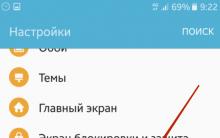


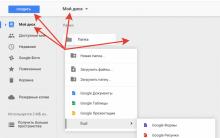
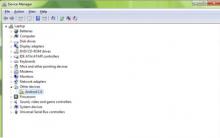
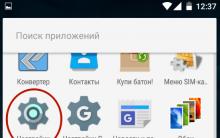




Xbox app Video overview of Xbox features
HSS - circular saw blades made of high speed steels HSS saw blade for metal
COB or SMD: Which type of chip is more efficient for LED downlight?
led matrix smd led matrix
Programs for optimizing material cutting