The Ministry of Defense of the Russian Federation is a federal executive body that conducts military policy and carries out public administration in the field of defense of Russia.
Like other federal ministries of the country, the Russian Ministry of Defense has its own official website, where you can obtain up-to-date information regarding the activities of this body.
Official website of the Ministry of Defense of the Russian Federation
Among other things, the official website of the ministry provides a personal account, a link to which can be found on the left side of the main page of the web resource.
Your personal account contains a menu that allows you to access its main page, information about pay slips and other information, and search for answers to questions. Information on improving financial literacy and contact details are also provided here.
In order to gain access to the maximum capabilities of your personal account, you must log in to it. It is possible to enter the serviceman’s office without the need to register on the web resource, as well as with registration.
In the first case, select “Login without registration” and fill out the form provided. First of all, indicate who you are logging into your personal account as: a military personnel or a civilian employee. After this, enter the personal number of the military personnel (for a civil servant - SNILS - insurance number of an individual personal account), then indicate the date of birth and the code from the presented picture, then click “Login”.

Login to your personal account without registration
To register on the online resource, use the “Register” link. After this, you will also be asked to fill out a standard form in which you will need to indicate whether you are a military personnel or a civilian employee and accordingly enter your personal number or SNILS.
Next, you will need to indicate your date of birth, a password (consisting of at least 6 characters and starting with a letter), re-enter the password and indicate the email address that will be required to activate your account (a message with the corresponding content will be sent to it). The last action is to enter the code from the proposed image. After providing all the required information, click “Register”.

In the future, to enter the serviceman’s personal account, you will need to enter the login and password specified during registration and click “Login.”
If, when you try to log into your personal account, you find that you have forgotten your password, use the “Recover Password” link. Then indicate whether you are a military man or a civil servant, enter the personal number of the military man or SNILS (for a civil servant), indicate the date of birth and the code from the picture. After that, click “Recover Password”.

An important advantage of a military personnel’s personal account is the ability to obtain information about wages, which contain pay slips. Such a sheet displays the components of the salary that are due for a certain period, other monetary accruals (including cash compensation, vacation pay, dismissal pay, etc.), the total accrued amount, as well as the amount and deductions from the salary, the amount that the employee should receive in your arms.
In order to obtain this information, select the “Payment slips” section, after which you will be able to generate and download the corresponding document with all the information it contains. Here you will be asked to select the time period for which you will need to generate a payslip. You can generate a document for a specific month or period. In the first case, select a specific month and year, in the second, indicate the period of formation: from which and until which month and year must you provide a payslip.

After this, you will be able to view information about the amount of your salary, accruals and deductions made. By the way, these sheets are available in both regular and mobile versions; to switch between them, just click on “Show in mobile version” or “Show in regular version”. If you log into a serviceman's personal account from a mobile device, the mobile version of the document will be displayed by default.
If necessary, you can download the generated payslip in one of the available formats: PDF, DOCX and XLSX. All you need to do is select the one you need. After this, you can open the document on your device. You can also print a payslip by simply clicking on the appropriate button.

Your personal account also allows you to receive notifications by email informing you about updates or the addition of a new payslip. To do this, just check the “Receive notifications” item in the user credentials window. If you would like to unsubscribe from receiving these notifications, simply uncheck the box you previously checked.
The serviceman's account also allows its users to take part in surveys. You can access the surveys using the appropriate link provided in the credentials window. Information about the appearance of a new survey in which you can participate is transmitted using a red indicator located to the right of the “Survey” link.

After you click on the link, a window with the text of the survey will open in front of you, which contains the title, announcement, questions and answer options. After answering the suggested question, click “Next”, after which the next question with answer options will open. After you have answered all the questions, the “Complete” button will appear, by clicking on which you will complete the survey and save the specified answers.
The “Information” section contains various types of information, primarily related to cash payments, as well as materials that appear in the serviceman’s personal account.
Of significant interest is the “Questions and Answers” tab, which contains materials on topics such as obtaining various certificates, transferring allowances to bank cards, providing tax deductions, and receiving funds in a smaller amount. Here you can also find answers to questions related to payments of financial assistance, alimony, maternity benefits and monthly child care benefits, as well as payment upon dismissal from the Armed Forces of the Russian Federation. In addition, this section contains answers to questions regarding pay slips and the serviceman’s personal account itself.

A separate tab in the main menu available in your personal account is dedicated to information for military personnel and their family members on improving financial literacy. This is where you can find a memo on minimizing risks when concluding loan agreements with credit institutions, a memo on security when using bank cards, a memo on opening bank deposits, information on credit institutions participating in salary projects of the Unified Settlement Center of the Russian Ministry of Defense, as well as a memo on refinancing loans .
The last tab of the main menu is dedicated to contact information. Here you can find the address of the Federal State Institution “Unified Settlement Center of the Ministry of Defense of the Russian Federation”, as well as find out the email address and telephone number where you can contact specialists to resolve any issues that may arise. It also provides information regarding the schedule for receiving and issuing documents.

In addition to the main menu, there is another menu in your personal account, which can be found at the bottom of the web resource. It combines links to the official website of the Ministry of Defense of the Russian Federation, user instructions for a serviceman’s personal account, regulations, electronic reception and contact information.
Undoubtedly, the instructions for the user of the LKV (personal account of a military personnel) are of interest, where you can familiarize yourself with the issues of registering and authorizing a user in your personal account, changing and restoring the password, generating a pay slip, participating in surveys, as well as settings for notifications about new pay slips.

Regulatory legal acts are a bank of documents that combines the Constitution of the Russian Federation, Federal constitutional laws, Federal laws, Decrees of the President of the Russian Federation, Decrees of the Government of the Russian Federation, International treaties of the Russian Federation that form the basis of international humanitarian law, Orders of the Ministry of Defense of the Russian Federation, as well as draft regulatory documents legal acts of the Ministry of Defense, information related to monitoring legislation and other documents.
As for the electronic reception, the link to which, among others, is presented at the bottom of the military personnel’s personal account, here you can find information about the reception of citizens, send a message, go to the FAQ section, read reference information, as well as a list of electronic military receptions districts and fleets.

The described personal account of a military personnel is a new version and is working in test mode, so if you have any suggestions related to improving the operation of this service, you can send them to the email address provided on the main page with a note in the subject line - “New Personal Account " Here is a link to the previous version of the account.
You can also log into your personal account in the previous version without registering or using registration. In the first case, you will need to select whether you are a military personnel or a government employee and indicate your personal number or SNILS, respectively, as well as your date of birth and the numbers from the picture, and then click “Login.” In the second case, registration is required (with the advent of the new version, registration in the previous version became unavailable).

The official website of the Ministry of Defense of the Russian Federation also provides Instructions for users of the “Personal Account” (old version), which outlines the issues of logging into your personal account (without registration and with it) and describes the registration process (creating an account and activating it). Here you can also find information about how a registered user can log into a serviceman’s personal account, as well as how to recover the user’s password. In addition, the instructions contain information regarding the formation of a pay slip
and the user changing his own password.
Personal account is an online service presented not only on the official websites of various ministries and departments, but also of numerous organizations and companies, one of which is Mobile TeleSystems - a Russian telecommunications company providing cellular and wireline telephone services, broadband Internet access, mobile, cable, satellite and digital television. You can access these services directly on the company’s website.
The Russian Ministry of Defense has introduced a personal account Erts.rf for military personnel who work under a contract. The service allows registered users to receive the information they need. They can get their payslip there and find out other financial information. A visitor to the portal will be able to find out what payments were accrued to him and the amount of personal income tax. The development of such a service has greatly made it easier for military personnel to obtain the data they need. Now they just need to go to the website to find out everything about their salary. To visit their page, the user will have to enter a password.
Login to your personal account Erts.rf
To enter the closed part of the portal, you need to enter data. Login to your Erts.rf personal account is possible only for registered users. To do this, click on the “Registration” link and use the wizard that appears on the screen to gain access. You must indicate all the required data in the form fields. In addition, the system will ask for confirmation. A link will be sent to the specified email address, which you will need to follow to complete registration. You will also have to manually enter the code indicated on the page. Double verification has been introduced in order to make logging into your Erts.rf personal account safe.
Personal account of a military man Erts.rf
Its own page on the website of the Unified Settlement Center makes accruals for those liable for military service absolutely transparent. Here they can create their payslips, which will contain important information for them - data on salary, deductions or accruals made. The personal account of a military personnel Erts.rf has convenient functionality. The user can make selections and find documents for the desired time period. All generated payslips can be saved or printed by a Moscow Region employee. Such capabilities are also implemented by the service functionality.
Registration in your personal account Erts.rf
To enter the closed part of the Unified Settlement Center, you need to register in your Erts.rf personal account. To do this, military personnel need to enter their data: indicate the user category, their personal serviceman number, and date of birth. Then you need to enter a password. It is entered twice in the form, this will allow the site visitor to remember the control word he has chosen and avoid mistakes in its spelling. Next, you need to specify the e-mail to which a request to confirm your registration will be sent. After successfully filling out all the data and confirming account activation, the military man will be able to log into his page.
Erts.rf personal account for civilian personnel
The portal provides access to the internal service not only for the military, but also for civilians. The Erts.rf personal account for civilian personnel also requires obtaining a login and password. You must enter the user category “Civil Servant” in the registration form, indicate your SNILS number and date of birth. After this, you will need to enter a password that the MO employee will use in the future, an e-mail, a digital code and activate the recording via e-mail. After this, the visitor to the Unified Settlement Center website will have access to internal confidential information.
Login using your personal number to your Erts.rf personal account
To access the site, you do not always need to provide a login. You can enter your Erts.rf personal account using your personal number. This opportunity is provided for the military. To view their page, they need to indicate “Login without registration” when entering. A form will appear on the screen where you need to enter the military number and his date of birth. The final stage is entering a digital code. After this, the visitor will be able to go to the internal part of the site and view the information he needs. This simplified login to the client part of the portal is safe. Manually entering the code and entering personal data makes it impossible for a third party to visit your account.
Personal account Erts.rf Ministry of Defense
Having decided to introduce the Erts.rf personal account of the Ministry of Defense, the military department has significantly simplified the ability to control financial payments for employees. Now they no longer need to go to the accounting department to find out how much money they were credited for the month. They will find out all this information by going to the website of the Unified Settlement Center. Moreover, the Ministry of Defense took care not only of military personnel, but also of its civilian personnel. All employees involved in the department can now track the funds transferred to them through the Internet service. And they can do this even while at home.
The Ministry of Defense of the Russian Federation is trying to optimize, automate and make available online the information necessary for the daily life of every military personnel, including those related to military allowances.
Every year more and more military personnel undergo military service, concluding contracts with the Ministry of Defense. After completing compulsory military service, many citizens also continue to serve under contact, receiving monetary allowance - wages for their service.
In this article, together with lawyer Efremov, let’s try to figure out how any Russian military personnel can freely use the Internet service from the Russian Ministry of Defense.
How to log into a serviceman’s online account using his personal number
So, you have become a military personnel and you have already concluded a contract with the Ministry of Defense of the Russian Federation. How to use your personal online personal account on the website of the Ministry of Defense Mil ru?
Automatically, when concluding a contract with the Ministry of Defense, you are provided with access to your online account on the Internet by personal number. To do this, just go to the website of the Ministry of Defense of the Russian Federation and in the “menu” column you will see the active link “Serviceman’s personal account.”
How to enter a military personnel’s personal account without registering on the website
Many military personnel are also interested in the following question: is it possible to enter a serviceman’s personal account without registering using a personal number or not?
It is possible to log into your personal account without undergoing lengthy and tedious registration.
It is enough to use the personalized information you have - your personal number (the one that is stamped on the token) and your date of birth. In this case, when logging in, the serviceman automatically has access to his personal data on the Ministry of Defense website.
But we are talking specifically about military personnel. Login to the personal account for civil servants is carried out by entering the SNILS number and personal number.
So, to successfully log into your account, we go through the following steps:
- We go to the site and put a tick next to the words “Log in without registering”.
- We choose your status depending on who you are: military personnel or civil servant.
- For military personnel enter your number (the one printed on the token), for civil servants - SNILS.
- Indicate your date of birth.
- We confirm by entering the highlighted information in a special form. check digits.
- Click on the “Login” link and complete the registration and login procedure.

What can you find out in a serviceman’s personal account?
What information will be useful when a military personnel visits his personal account? Of course, first of all, this information about the crediting of funds to a serviceman’s personal account(from the time period 2012 to the date of viewing).
In the information on monetary allowance you will have access to: information about the current payslip, current and previous cash accruals, and any deductions of allowances that have occurred.
Immediately after the payment of wages, the information on the pay slip is updated in the serviceman’s personal account within one day. In addition, payslips can be generated for viewing for a period of time starting from 2012.
Also in the serviceman’s personal account there are information on military mortgages. But to obtain detailed information on the issue of mortgages, you must send a request on the website for the formation military mortgage amounts, the response to which can take up to 1 month.
It is important to know that money is transferred to a personal personal account in the savings mortgage system quarterly from the date of registration of the military personnel in the NIS register (savings mortgage system). You can also view information about the status of a serviceman’s mortgage account on the Rosvoenipoteka website.
The positive thing is that the serviceman’s personal account contains information in a constantly updated and changing form. That is, the figures presented in the serviceman’s personal account are the most current. This service completely replaced the need for military personnel to make constant telephone calls to the financial divisions of the Ministry of Defense.
Military personnel and civil servants can create a personal account on the official website of the Russian Ministry of Defense. Here they receive reliable information about all operations for calculating monetary allowances.
Personal account functionality
The functionality of a serviceman's account is not particularly rich. All you can do in the office is:
- generate a pay slip containing information about the amount of cash payments, charges and deductions;
- participate in surveys;
- set up a service for receiving notifications by email via the Internet.
Let's look at each function separately.
You can create a payslip using the following algorithm:
- Log in to the serviceman’s personal account on the Mil Ru website.
- In the “Pay slips” section, select the required time period. There are two tabs for this – “per month” and “per period”.
- Click on the “Generate” button. After this, the page will display a payslip for the specified period.
- Download the generated document. For these purposes, three formats are provided - XLSX, PDF; DOCX.
You can also print the sheet immediately without downloading.
Military personnel can participate in surveys that appear periodically in the office. The indicator, which turns red in this case, will help you find out about the availability of a new one.
To receive email notifications about new payslips:
- Go to the data accounting window (after authorization).
- Check the box next to “Receive notifications”.
Every time a new payslip is available, notifications with relevant information will be sent to the email specified by the user. To not receive notifications, you will need to uncheck the box.
Registration in the serviceman's office
To create an account, you need to click on the “Personal Account” button on the main page of the Russian Ministry of Defense website - mil.ru. A registration page will open where you will need to enter the following information:
- type of employee - military or civilian;
- personal number for a military personnel, or pension insurance certificate number (SNILS) if it is a civil servant;
- day, month and year of birth of the user;
- password;
- Password confirmation;
- email address
After entering the code from the picture, click on the “Register” button. The system will check the information entered, and if they match those contained in the database, an email will be sent with a confirmation link and login. Clicking on it will be the final stage of registration.
It is important to take into account that if you do not click on the link within 2 hours after it is sent, then all stages of registration will have to be completed again. You will also need to re-enter your personal information if you do not receive a confirmation email.
Authorization in a military personnel's personal account
Both those who are registered in the system and those who have not registered can confirm their account.
Official site: http://cabinet.mil.ru
Technical support by phone: FKU "Unified Settlement Center of the RF Ministry of Defense": 8-800-200-22-06, Main Personnel Directorate of the RF Ministry of Defense: 8-800-200-22-95, 8-800-200-26-96
Login personal account of a military man without registration and with registration: to come in .
1. Login to your Personal Account
Login to your Personal Account can be performed by both registered and unregistered users.
1.1. Login to your Personal Account without registration
When entering your Personal Account without registration, the user is authorized using the following data:
For military personnel: by personal number and date of birth;
For civil servants: by compulsory pension insurance certificate number (SNILS) and date of birth.
The appearance of the login form is shown in Fig. 1.
Rice. 1. Login form for your Personal Account without registration
To enter your Personal Account without registering, you must complete the following steps:
Check the “Log in without registering” checkbox at the top of the form;
Depending on the specified user category, enter the personal number of a military personnel (format: one or two Russian letters, not sensitive to case, a dash and six digits) or SNILS of a civil servant (format: 11 digits without spaces and dashes);
Enter date of birth (format: “DD.MM.YYYY”);
Enter the numbers shown in the picture;
Click on the “Login” button.
If all the data has been entered correctly, and the system has found information about the corresponding military personnel or government employee in its database, the main page of the site will be displayed on the screen. Otherwise an error message will be displayed.
1.2. Registration in your Personal Account
The process of registering a user in your Personal Account consists of two parts: creating an account and activating it.
1.2.1. First part of the registration process (account creation)
To create a user account you must:
On the login page (see Figure 1), click on the “Registration” link. A page with a user registration wizard in your Personal Account will appear on the screen.
In the first window of the user registration wizard (see Fig. 2), click on the “Next” button.
.jpg)
Rice. 2. First step of the user registration wizard in your Personal Account
In the second window of the user registration wizard (see Fig. 3) you must:
Enter the password for the future account (the password must consist of at least six alphanumeric characters, begin with a letter and contain at least one number);
Re-enter the password;
Click on the “Register” button.
.jpg)
Rice. 3. Second step of the user registration wizard in your Personal Account
If all the data is entered correctly, and the system has found information about the corresponding military personnel in its database, an account for this user will be created (the account will not be active), and the third wizard window will be displayed on the screen.
In the third window (see Fig. 4), you must carefully study the instructions for completing the registration process and click on the “Continue” button.
.jpg)
Rice. 4. Third step of the user registration wizard in your Personal Account
Note: Logging into your Personal Account using the account created in the first part of the registration process is not possible until it is activated.
1.2.2. Second part of the registration process (account activation)
To activate your user account you must:
Open a message sent to the email address specified during the first part of registration (see Fig. 5);

Rice. 5. Sample email message sent
when registering a user
Remember the login specified in it;
Receive confirmation that the registration process has been completed (see Fig. 6);
.jpg)
Rice. 6. Confirmation of completion of the registration process
Only after receiving this confirmation the registration process is considered completed and the user can log into the Personal Account using his username and password.
Note: Completion of registration (clicking on a link sent to the user's email address) must be completed within the next 2 hours, starting from the moment the first part of registration is completed. Otherwise, the user will have to repeat the registration process from the beginning.
1.3. Login of a registered user to your Personal Account
To log into your Personal Account using the account created during the registration process, you must enter your username and password on the Personal Account login page. In this case, the “Login without registration” checkbox should be cleared (see Fig. 7). After clicking on the “Login” button, the main page of the site should load.
.jpg)
Rice. 7. User login to your Personal Account under your account
1.4. User password recovery
If the user has forgotten his password, he can use the password recovery mechanism.
The process of recovering a user's Personal Account password consists of two parts: checking the user's attributes and actually changing the password.
1.4.1. First part of the password recovery process (checking user attributes)
To check user attributes:
On the login page to your Personal Account (see Fig. 1), click on the “Forgot your password?” link.
In the first window of the password recovery wizard (see Fig. 8), click on the “Next” button.
.jpg)
Rice. 8. First step of the password recovery wizard
In the second window of the wizard (see Fig. 9) you must:
Depending on the specified user category, enter the personal number of a military personnel (format: one or two Russian letters, not sensitive to case, a dash and six digits) or SNILS of a civil servant (format: 11 digits without spaces and dashes);
Enter date of birth (format: “DD.MM.YYYY”);
Enter the numbers shown in the picture;
.jpg)
Rice. 9. Second step of the password recovery wizard
If the data is entered correctly, and the system has found in its database information about the corresponding military personnel or government employee, then a message containing a link will be sent to the email address of this user specified during registration, which will lead to the opening of a password change page.
In the third window of the wizard (see Fig. 10), you must carefully study the instructions for completing the password recovery process and click on the “Finish” button.

Rice. 10. Third step of the password recovery wizard
1.4.2. The second part of the password recovery process (password change)
To complete the password recovery process you must:
Open a message sent to the user's email address (see Fig. 11);

Rice. 11. Sample email message sent
when recovering your password
On the page for entering a new password (see Fig. 12), enter the new password, confirmation and click on the “Change password” button.

Rice. 12. New password entry page
Receive confirmation of successful password recovery (see Fig. 13).
.jpg)
Rice. 13. Confirmation of completion of the process
password recovery
Only after receiving this confirmation the password recovery process is considered complete.
Note: Completion of password recovery (clicking on a link sent to the user's email address) must be completed within the next 2 hours, starting from the moment the first part of registration is completed. Otherwise, the user will have to repeat the registration process from the beginning.
2. Formation of a payslip
The pay slip generation mechanism is available to both registered and unregistered users after logging into their Personal Account.
To generate a payslip you must:
Go to the main page of the site (see Fig. 14) or to the “Calculation sheet” section;
In the “Payment Sheet” panel located on the left, indicate the year and month for which you want to generate a payslip, and click on the “Generate” button.

.jpg)
Rice. 14. Main page of the site and the “Payment sheet” panel
A page with the serviceman’s pay slip will appear on the screen (see Fig. 15).
.jpg)
Rice. 15. Serviceman’s pay slip
Additionally, the payslip can be opened or saved in one of the following formats:
Microsoft Word;
Microsoft Excel;
To do this, click on the “Export” button and select the desired format in the drop-down menu (see Fig. 16).

Rice. 16. Selecting the format in which you need
open or save payslip
3. User changing their own password
This feature is available only to registered users. To change your password, you must click on the “Change Password” link located in the upper right corner of any page on the site.

Rice. 17. Password change page
A password change page will appear on the screen (see Fig. 17), on which you must perform the following actions:
. Enter the old password;
Enter a new password;
Enter password confirmation;
Click on the “Change password” button.
Note: The new password must be at least six alphanumeric characters, start with a letter, contain at least one number, and be different from the old password






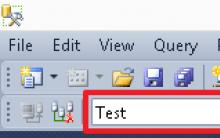




Installing Google Play on Meizu smartphones
How to find out the Windows 10 bit system
How to reset the lock password on iPhone if it is forgotten Removing the password from iPhone 5
iPad doesn't respond to touch
Getting Root LG Optimus G Pro Getting root rights to LG Optimus G Pro E988