No smartphone at the moment can fully guarantee stable and correct operation, as well as 100% safety of all data in the phone’s memory or SD card. Quite often, users encounter problems when the contact sheet is partially or completely removed and reset when returning to factory settings. And if the same photos can be partially found on social networks in your profile, then with contacts everything is more difficult!
But don’t despair, because there is a way out of this situation, and you can choose from several options, which we will talk about in this material. So, how to restore contacts on your Android and what is needed for this?
Overview of possible methods
The Android operating system has a built-in module that allows you to restore contacts from the cloud; there are also specialized programs for Windows that can be used to “return” not only contacts, but also any other data. We will describe each method in detail so that you have fewer questions when performing the described actions.
Here is a list of possible recovery methods:
- Restore via phone settings
- Recovery with EaseUS Mobisaver for Android
- Recovery with Android Data Recovery
- Restoring with Super Backup Pro
It’s worth noting right away that contact recovery can be done not only in the event of a phone glitch or unexpected formatting. Very often, users reset the settings to factory settings, but forget that contacts are also deleted, because the phone is completely returned to its original state with clean memory and standard applications.
Recovering contacts using phone settings
Android, as mentioned earlier, provides an automatic data synchronization function, thanks to which your contacts are saved in cloud storage under your account. Even if you delete all data from your phone, your contacts can be restored. But this is provided that a backup was created by the system!
- Take your phone and open the Contacts tab.
- Next, select “More actions” and click “Restore contacts”.
- Next, you will need to indicate the approximate time when the copy of the data was created. For example, it could be half an hour ago, a day, a week, a month, and so on.
- Confirm the operation and select the location where the copy will be restored.
You can also restore via Google on the official website. To do this you need:
- Log in to contacts.google.com
- Select the “More” tab and save the file to your computer.
- Then connect your mobile phone, upload this file and in the smartphone settings specify the path to it during recovery.
Restoring contacts using EaseUS Mobisaver for Android
With this utility you can recover not only contacts, but also any other data from your phone. Download the installation file from the official portal of the company easeus.com (provided free of charge) and install on your computer. Attention! The interface is in a foreign language, however, this does not complicate the process much.
To use this software, you must have root permissions on your phone. Also, additionally enable the “For Developer” mode, which is located in the “Settings” item.
- Connect the device via USB, allow access (usually requested 2 times for different actions).
- Open the program on your computer's desktop.
- Click the Start button in the utility window and wait until the file search is completed. The system automatically divides them into types.
- To quickly access your contacts, click the Contacts tab on the left side of the window. Select the required files or data and click the Recover button.
Restoring contacts using the Android Data Recovery application
 The recovery process in this utility is similar to that described above. What exactly to choose is up to you. Let us immediately note that this program is paid, but the free version is enough to restore contacts, messages, in general, everything except multimedia.
The recovery process in this utility is similar to that described above. What exactly to choose is up to you. Let us immediately note that this program is paid, but the free version is enough to restore contacts, messages, in general, everything except multimedia.
- Download the installation file from the official website and install on your computer. As in the first case, you will need to enable debugging mode on your device. To do this, go to “Settings” and activate the “For Developer” mode.
- Now connect your mobile phone to the computer and allow access in the notification window that appears.
- Launch the program and select the file types you need to recover. In this case it is Contacts.
- Click Next and wait for the program to complete the operation.
All contacts will be restored and shown in the general list in the program window. You can view each (name, phone, etc.).
If we compare both utilities, then in our opinion Android Data Recovery is much more convenient, because it allows you to specify data types in advance.
Restoring contacts on Android using Super Backup Pro
Don't have access to a computer to use the programs described above? Even in this situation, there is a way out - installing the Super Backup Pro application on your smartphone!
The only disadvantage of this application is that it restores previously created copies! This is an alternative to the standard Android copy service!
- Install the program on your smartphone and launch. By the way, root rights are not required for it.
- Here you will need to select the data type tab. In this case, you select “Contacts”.
- To restore, click “Restore Contacts”. If you are creating another backup copy, then select the “Make backup” item. When restoring, the user can choose one of several copies made earlier. A separate folder is created on the SD card for storage, so all data can be copied to another phone or computer without any problems.
conclusions
In general, the process of restoring contacts is not difficult, especially for those who have access to a computer. Don’t forget to make regular backups and synchronize your data in Google services so that you can restore it or transfer it to another device at any time if you sell your phone or buy a new one.
After a hard reset or accidentally deleted contacts from your Samsung, Asus or other Android phone? However, if they delete it on purpose, they don’t look for how to restore it.
It's more relevant here how important remote contacts are to you, although there will always be at least one phone number that is of utmost importance.
Android OS 6, 7, 8 (old ones too) the system is flexible - one of the many advantages is the ability to restore deleted contacts. Yes - this is definitely good news for you.
If you accidentally deleted contacts from your Android smartphone, you don't need to worry about it. Below you will find instructions that show how to easily recover phone numbers that are important to you.
Losing numbers is especially critical when using old phones - they cannot be restored there.
I have prepared for you four effective ways to recover deleted contacts. If you're ready then let's begin.
How to recover deleted contacts on an Android phone without root - via Google

Restoring contacts from Google backup is one of the easiest and fastest ways.
People using android usually have a Google Gmail account. Thanks to this, you can use various data.
Some of them are called “Contacts”. This allows you to sync your device with your Google account. This layout gives you the ability to quickly recover deleted contacts.
To recover caller numbers from Google, make sure they were previously synced with your account.
If this condition is not met, restoring contacts may become more difficult, but not critical.
If your smartphone is synced, follow these steps to recover deleted contacts.
- Step 1: Go to Google Contacts or open the Chrome app, click the small menu icon and select Contacts.
- Step 2: Then click on the icon on the left, expanding the options.
- Step 3: In the left pane, click Advanced and then select Discard Changes.
- Step 4: A window will appear on the screen with the option to restore contacts. Select the time period during which important numbers were deleted.
- NOTE. If you deleted your contacts more than 30 days ago, you will not be able to restore them.
- Step 5: If you accidentally deleted your contacts today, select "Yesterday" and click "Confirm".
- Step 6: After a few seconds, your list will be changed to what it was yesterday.
Thanks to the power of Google, you can do this for free. Just remember that this will only work if our phone is synced with your account.
How to restore contacts from a SIM card to your phone memory

When storing subscriber numbers on your smartphone, you have two options for placing them. One is the phone memory and the other is the SIM card.
You can easily export numbers from SIM card to phone memory by following these steps:
- Step 1: Open the Contacts app on your smartphone
- Step 2: Then select "Menu" or "Advanced" and click "Settings"
- Step 3: On the contact settings page, select Import/Export contacts.
- Step 4: Click the "Export to Device Memory" option
- Step 5: Confirm the export process by clicking "OK". This way, the contacts will be transferred from the SIM card to the phone memory.
This method allows you to back up all your contacts on your SIM card to your phone's memory.
If you accidentally deleted them from your SIM card, you can import them from your phone's memory without any problems.
How to Recover Deleted Contacts – Android Data Recovery Software

This program allows you to recover lost numbers directly from your phone, including photos and videos. Features of Android Data Recovery:
- Support recovered contacts with complete information such as your name, phone number, email, address, company and other items
- Preview and selective recovery of deleted contacts.
- Recovering numbers from the “broken” internal memory of your phone.
- Support recovery of photos, videos, messages, call history, audio, whatsApp, documents due to hard reset or system crashes and so on.
- Compatible with more than 6000 android phones such as Samsung, HTC, LG, Huawei, Sony, Windows Phone, etc.
- Fixing problems with black screen, virus attacks, locked screen, freezing and more.
To do this, download the free trial version of Android Data Recovery right here (below) and follow the simple steps.
The first step is to connect your phone to your computer via cable, but don't forget to enable USB debugging.
Launch the Android Data Recovery program on your computer or laptop. If you have not enabled USB debugging on your device, then follow the steps below.
- For Android 2.3 or higher: Select Settings<Нажмите на кнопку «Приложения» <Нажмите на «Расширение» <Проверьте «отладку USB»
- For Android 3.0 to 4.1: Select Settings<Нажмите «Параметры разработчика» <Отметьте «Отладка USB»
- For Android 4.2 or later: Select Settings<Нажмите «О телефоне» <Нажмите Номер сборки» несколько раз, пока не получите заметку: «Вы в режиме разработчика» <Назад в «Настройки» <Нажмите «Параметры разработчика» <«USB-отладка»
Then connect your device to your computer and proceed to the next step. Step two - analyze and scan your phone for lost contacts.
Before scanning, select the Contacts file types, and then allow the program to analyze them by clicking the Next button.
The analysis will take you a few seconds. Then a window will appear on your phone, click the “Allow” button.
After scanning, you can stop and view all the numbers. Select the data you want to recover and click "Recover" to save it to your computer.
Note. Subscriber numbers in scan results are displayed in different colors. In fact, the numbers in orange are the ones that were recently deleted, and the black ones are the ones that are on the phone.
Developer:
www.tenorshare.com
OS:
Windows
Interface:
Russian
How to recover deleted contacts from Android if you have root

It's difficult to find a good data recovery program for because, unfortunately, most of them are paid.
Fortunately, these programs have a common function - recovering data on your phone is a paid feature, but you can view them for free in the program on your computer.
If you want to recover a phone number or an important message, it won't matter to us whether you see it on your phone screen or on your computer.
NOTE: If the sectors of the phone's memory responsible for storing data were overwritten with new data, the recovered data may be in the form of illegible characters or completely unreadable. It all depends on how much time has passed since the data was deleted.
You can use the EaseUS MobiSaver app to recover phone or SMS contacts (download below).
This is a free tool that can display deleted numbers and messages directly in the program window.
After starting the program, a window will appear asking you to connect the device via a USB port. Before doing this, it is important to enable the USB debugging option on your phone.
To do this, go to Settings > Programming Options and then select USB Debugging.
After enabling USB debugging, connect your phone using a USB cable to your computer. In the EaseUS MobiSaver window, click the Start button.
The application will now connect to our phone - you need to accept this connection with the OK button on the phone screen.
Once connected to your phone, MobiSaver will search for deleted numbers and messages. In the sidebar on the left we can switch between the view of the subscriber number and the message.
Deleted data is marked in orange. By selecting a contact or SMS, you can read its contents or view a deleted phone number and other data.
What is the best way to restore contacts in an Android phone?
Analyzing the methods presented in the article, it is easy to notice that the first method using a Gmail account has a limited application and requires first synchronizing the contents of the device with the account.
On the other hand, Android Data Recovery works great in all aspects related to data loss in any version of the android phone.
Just for the future, prevent the loss of personal data. The best way is to back up periodically as smartphones sometimes crash or get damaged.
Don't forget this to stay safe, especially with your most important data. Good luck.
Developer:
www.easeus.com
OS:
Windows
Interface:
Russian
The phone book is an integral part of any phone., be it a push-button device or a touch phone. Modern devices can store an unlimited number of numbers, but no one guarantees their complete safety. Quite often it happens that you lose contact with the necessary subscribers, and then an important question arises: how to restore deleted contacts on Android quickly and efficiently.
Is it possible to recover deleted contacts?
The answer is definitely yes. There are a huge number of methods that help to return not only lost contacts, but also lost ones, for example, or videos.
Below we will discuss the most common and convenient methods.
But please note in advance: successful recovery is only possible if the numbers disappeared no later than a few weeks ago.
But you can only restore a long-deleted contact using paid and hard-to-find programs.
How to restore contacts after a full factory reset on Android 7, 8, 9
Have you updated or moved to a later version of the software? Or did they wipe because the device was not working correctly? In any of these situations, most often all information is erased, including a phone book. What to do then? Don't despair, there is a way out.
Via Google account
This is the most common and effective option. When synchronization is enabled data is automatically saved in email, and if you use the application Google Contact, then there won't be any problems at all.
We launch this program on the phone, go through authorization if the system requires it. Further Move to the right to bring up the side menu, where we click "Settings".
 Application main screen
Application main screen  Go to “Settings”
Go to “Settings”
We go down to the point "Contact Management" and press "Restore".
 “Manage contacts” item
“Manage contacts” item  Selecting a recovery function
Selecting a recovery function
If you have several accounts, then select one specific one and you will be taken to a new window. Pay attention to the column called "Device backup." And if backups of contacts were created, then they will be presented below.
 Account selection
Account selection  Recovery partition
Recovery partition
Click on a specific backup, after which a new page appears. It shows the details of the backup, including the creation date. There is a big gray button at the bottom "Restore". Click. Recovery takes place in the background, after which the numbers can already be used. Ready.
 Selecting a backup
Selecting a backup  Recovery process
Recovery process
Via Viber
This messenger can create backup copies without any problems, so it would seem that the recovery process should go without problems. But pay attention to an important detail: backup is made only from text messages, but does not affect the phone book in any way.
Contacts have completely disappeared on your Android device? In this case, Viber will not help. You can only restore correspondence, and there the subscriber numbers are indicated. This is the only way out. For this:
- Open the messenger, call up the side panel, in which we click "Settings". In the item that appears, select "Account".
 Go to the “Settings” section
Go to the “Settings” section  Go to the “Account” item
Go to the “Account” item - We are taken to a new page where the following sub-items are located “Backup”, “Computers and tablets”, “Change phone number”, “Deactivate account”. The first option suits us. Next, select "Restore"– "Restore Now".
 Opening the “Backup” sub-item
Opening the “Backup” sub-item  Start of recovery
Start of recovery  Consent with restoration
Consent with restoration
Copies will be saved to Google Drive by default, from where you can download them without any problems.
Using EaseUS MobiSaver
There are a huge number of paid utilities that offer to recover lost information in a matter of minutes. Of course, they do their job perfectly well, but if you don't want to spend money– take a closer look at the Chinese application called EaseUS MobiSaver.
This software recovers not only telephone contacts, but also videos, photos, text messages and even call logs. After installing the application, you can specify the specific type of information you want to find, and then use either a quick scan or an in-depth scan.
Quick recognizes materials that were deleted mostly about a week ago, and does not always accurately find the required file. Expanded search succeeds many times over, but requires availability . Anyway, this is a great free solution.
Restoring contacts without a backup
Agree, almost every user has had such an unpleasant situation, when backup was not performed on time and important information was erased from the device. The most relevant option then – using utilities that can penetrate archived files and restore them. But are there other methods? Let's find out below.
Via Google Contact (for 30 days only)
This option will only help if if you synced your contacts anyway. More often synchronization with servicesGoogle passes automatically, and you may not even know about it.
You can use the app (link above) for the procedure, but we recommend the web version as it is easier to use. Begin:
- Follow the link https://contacts.google.com. On the main page we see a list of our numbers. If there was no synchronization - You will see just a white screen;

Google Contact Home Page
- If synchronization occurred, but you deleted subscribers manually - you can fix everything. To do this, call up the left side menu and click "More";

Opening the item for expanded settings “More”
- Now we press "Cancel changes";

Cancel changes
- Next, a small menu appears, in which the system asks you to indicate the period of time during which you want to cancel the changes that are taking place, that is, return the information back. Choose from: “10 minutes ago”, “1 hour ago”, “Yesterday”, “1 week ago” or “Custom option”.
Select and confirm. After some time, the contacts will be restored, of which you will be notified.
Via Tenorshare Data Recovery (paid version only)
A very popular program which easily restores most types of information regardless of the elapsed time. Unfortunately, it is not free, but it will be at your disposal very useful and effective tool. Let's see what he can do:
- Recovering deleted contacts on your phone through the address book;
- Recovering erased SMS, images, videos, archives and documents;
- Deep search for materials that 99% of the time it ends successfully.
Among the advantages:
- Relatively low price compared to competing programs that have poorer functionality;
- Support almost all phones, including Samsung, Xiaomi, Lenovo, Sony, Huawei, etc.;
- Intuitive and easy interface, lack of unnecessary options. Also Superuser mode is not required.
The recovery procedure is as simple as possible:
- Enable USB debugging on your mobile device(this is possible with active);
- Install the program itself on the computer, launch it;
- Connecting the phone to PC, select or fast or deep mode scanning;
- The search begins, followed by can be observed in real time. Thumbnails of the found materials are then displayed. All you have to do is restore what you need. Contacts can be easily returned back to the phone book located on the smartphone.
Despite the wide range of Samsung smartphones, they have no special functions and, even more so, other software. Therefore, restoring contacts on these devices occurs according to the standard scheme. You can use the options above, or explore the ones below.
Via Samsung Cloud
If you synchronize with such cloud storage and regularly make backups - It won't be difficult to get your lost numbers back. Samsung provides “cloud” to its owners 15 GB free space. You can upload there in one click videos, photos, important notes, archives, documents, music and many more different files.
Moreover, you get access to your data at any time and from any gadget. Therefore, we recommend never neglecting the use of cloud services and always synchronizing information.
Via computer
And now let's consider The standard option is to use a personal computer. To do this, you can use a very popular application called Dr Fone.
Yes, the program is not cheap, considering that for the full version you will have to pay about 50 dollars. But you will have at your disposal reliable and very effective tool, which has already become the “best friend” for many users who do not want to lose valuable information forever.
If there is no way to restore your device, but there are important contacts on it, don’t despair. There are several ways to solve this problem. First situation: numbers are stored on the SIM card. Just take it out and insert the SIM card into any other smartphone. Second situation: the phone book is located on external media. This is a fairly rare case, but possible. Then we also take out the flash drive or memory card and put it in a working device. Third situation: contacts are entered inGoogle account. Everything here is as simple as possible, you just need to open the storage either on another smartphone or on a computer, thereby gaining access to your contacts.
How to restore contacts after Android update?
If you made a backup before reinstalling, then on the new version all data will be returned automatically. You only need to indicate this the first time you start the device after the update.
How to restore contacts from a sql database?
This is not an easy procedure and we only recommend it to experienced users. You will definitely need root rights, access to a computer and a file manager (a good option would be ES Explorer, in which we wrote in the article). More detailed information may be provided in a separate article.
As we see, Recovering accidentally deleted contacts on Android devices is quite possible, a huge number of different methods have been developed for this, and we described in the article the most convenient and effective ones. Any questions? Be sure to write to us and always have the necessary information at hand! Good luck!
From time to time, a strange problem can occur on the iPhone, which is very frustrating for users - all the contacts in the smartphone’s memory suddenly disappear for no apparent reason.
Many iPhone users write that they personally encountered a similar problem. Fortunately, the solution is very simple. Find out how in this article.
Instructions for returning missing contacts to iPhone
Method 1: Sign out of iCloud and sign back in
Step 1: Visit Settings => iCloud.
Step 2: Scroll down the screen and select Sign Out.
Step 4: Make sure the Contacts switch is in the on position.
Method 2: Deactivate contacts in iCloud and turn them back on
Step 1: Visit Settings => iCloud.
Step 2: Deactivate the Contacts toggle switch. If prompted to delete previously synced contacts, select Remove from iPhone (this command will erase your contacts from the device, but they will remain in iCloud).
Step 3: Now force restart your iPhone by pressing the Lock and Home buttons at the same time. Hold until the apple and Apple logo appear. In the case of iPhone 7 and iPhone 7 Plus, you need to press the volume down button at the same time as the Home button.
Step 4: Return to the iCloud section in the settings menu and activate the Contacts toggle switch.
Method 3: Change group settings
Step 1: Launch the standard Phone application.
Step 2: Switch to the Contacts tab.
Step 3: Click "Groups" in the top left corner.
Step 4: Uncheck the All iCloud option.
Step 5: Select “All iPhones” by clicking on the line with this label.
Step 6: Click "Done" in the upper right corner to save your new settings.
Now in your contacts list you will see all the numbers saved on your iPhone. Find the missing ones and add to your contact list. This action syncs with iCloud.
Method 4: Restore iPhone from Backup Using iTunes
Step 1: If you managed to create a backup in iTunes before the problem with disappearing contacts appeared, you can return your device to this restore point.
Step 2: Click on the device icon to open the summary page.
Step 3: Select "Restore from copy".
Step 4: Select the newest copy available and click Restore iPhone.
These four solutions will help you get your missing contacts back on iPhone. The disappearance of important numbers can be critical, so we advise you to regularly back up your device in iTunes to avoid losing necessary data.
Have you encountered the problem of disappearing contacts on iPhone and were able to solve it in another way? Share with us in the comments!
Don't miss Apple news - subscribe to our Telegram channel, as well as
If, in the process of cleaning the phone book, contacts on Android were accidentally deleted or you reset the settings and received a completely clean device, then you will definitely have a question about how to restore phone numbers. There are several methods for recovering lost information that should help you get back records with the personal data of the right people.
Recover contacts and numbers from Google on Android
If you have enabled synchronization with your Google account on your phone, then you don’t have to worry about your contacts - all deleted numbers can be quickly returned.
- Select More Actions.
- Click "Restore Contacts".
All you have to do is indicate the approximate time when the last changes were made to the phone book and the data was backed up. The same operation can be performed on a computer using the special page contacts.google.com.
To display the restored numbers in the phone book, select the “All contacts” display mode. Instead of restoring contacts from Google, you can use the Super Backup Pro app. After its installation, backup copies of all data are created. If any information is accidentally deleted, you can quickly return it from a backup copy.
Using recovery programs
If deleted numbers cannot be retrieved from the cloud storage due to the fact that synchronization was not previously configured, then you will have to use other methods.
Important: for correct operation of all the programs described below, you must obtain root rights.
You can return lost records using the EaseUS Mobisaver for Android program, which can recover any deleted data.
- Enable debugging mode on your phone (Settings – For Developers – USB Debugging).
- Connect your device to your computer and allow access.
- Launch EaseUS Mobisaver for Android and click "Start".
After scanning the smartphone's memory, a report will appear with all the data found. Go to the "Contacts" section. Select the required entries and click “Recover”. 
Android Data Recovery
The Android Data Recovery utility offers functionality for restoring contacts after a reset or simply loss. If you need to restore your Android call log, you can use this method:
- Install the file manager RootExplorer, which opens access to Android system folders.
- Go to /data/data/.com.android.providers.contacts/databases/ and find the contacts.db file.
- Copy it to a memory card and transfer it to your computer.
- Install SQLite Manager (distributed as a separate program and as an add-on to the Mozilla Firefox browser).
- Open the contacts.db file through SQLite Manager.
- View your call history in the “Calls” table.
To view call history or save contacts, you need to right-click on the corresponding section in the manager (calls or phone_lookup) and select “Export table”. The resulting *.csv file is opened via Excel or OpenOffice Calc. 

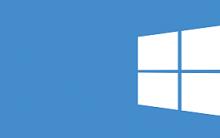



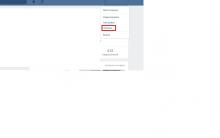





Live voices for garmin nuvi navigators Live voices for garmin nuvi navigators
Wileyfox Swift is a decent smartphone for cheap
The battle of smartphones with a capacious battery
Registration and use of hosting runs in pictures
How to remove a virus in Contact Odnoklassniki Mail?